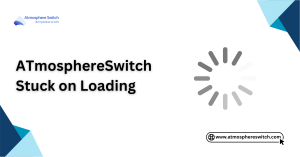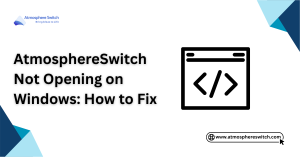Table of Contents
ToggleIntroduction
Fired up your Nintendo Switch, eager to dive into the world of homebrew and custom firmware (CFW), only to be met with a frustrating blank screen or error message? Don’t fret! This guide will be your troubleshooting companion as we tackle the common issues that might prevent Atmosphere and Fusee Not Working from working seamlessly on your Switch.
Whether you’re a seasoned CFW user or a curious newcomer, encountering problems can be a setback. But fear not, with a little troubleshooting and the knowledge provided here, you’ll be back to enjoying your CFW experience in no time. So, grab your metaphorical toolbox, and let’s diagnose the problem and find a solution!

Downloading Clean Atmosphere Files from Official Sources
A fresh install is only helpful if your Atmosphere files come from trustworthy sources.
Get Files Only from GitHub
Always download Atmosphere and Hekate from their official GitHub repositories. Avoid third-party sites, which may contain outdated or modified files.
Delete Old Atmosphere Folders
Before copying over new files, delete the old atmosphere, bootloader, and sept folders. Leftover files from previous builds often cause unexpected issues during boot
Atmosphere and Fusee Not Working? Diagnosing the Culprit
Encountering a malfunctioning amosphere not booting gaming can be a source of frustration. But before diving into complex solutions, let’s explore some common culprits that might be hindering their operation:
A. Version Mismatch: A Compatibility Tango
A harmonious relationship between Atmosphere and Fusee is crucial for a smooth CFW experience. Here’s how version compatibility plays a role and how it might be causing issues:
- The Importance of Compatibility: Atmosphere and Fusee.bin work in tandem. Fusee.bin is a payload file that acts as the initial “ignition key” for Atmosphere CFW. For everything to work correctly, the versions of Atmosphere and Fusee.bin you’re using need to be compatible with each other and your Switch’s firmware version.
- Outdated Files Causing Trouble: If you’re using an outdated version of Atmosphere or an incompatible Fusee.bin file, it can lead to crashes or prevent Atmosphere from loading altogether. This often occurs when users don’t update their CFW files after a Switch firmware update, as newer firmware versions might require corresponding updates to Atmosphere and Fusee.bin for proper functionality.
B. Corrupted Files: When Bits Go Bad
Sometimes, the issue might lie with the integrity of the Atmosphere Switch files themselves:
- Corrupted Files on the SD Card: The Atmosphere files reside on your Switch’s microSD card. If these files become corrupted due to unexpected power outages, improper removal of the SD card, or even physical damage to the card itself, it can prevent Atmosphere not injecting from launching successfully.
C. Hardware Issues (Less Likely): The SD Card Blues
While less frequent, hardware issues can also play a role:
- SD Card Problems: In rare cases, the issue might stem from a malfunctioning SD card itself. While Atmosphere and Fusee.bin files are relatively small, a faulty SD card can lead to data corruption or reading errors, hindering the software from functioning correctly.
- Checking SD Card Format and Partition Table
- A misconfigured or improperly formatted SD card can completely prevent Atmosphere from working, even with correct files.
- Format as FAT32 (Not exFAT)
- Nintendo’s firmware may support exFAT, but Atmosphere is much more stable with FAT32. Use a tool like GUIFormat or MiniTool Partition Wizard to format your SD card correctly.
- Primary Partition Must Be Active
- Check that your SD card is set to use a single primary partition marked as “active.” If not, Atmosphere may fail to load or throw fatal errors during boot.
Fusee Secondary and Primary Payload Issues Explained
Not all Atmosphere builds use the same payload method, and this difference can cause booting confusion.
fusee-primary vs fusee-secondary
Older bootloaders like Hekate required fusee-secondary, while modern versions can directly launch fusee-primary (renamed simply fusee.bin now). Mixing them up may result in Atmosphere not launching.
Which One Should You Use?
As of 2025, most users should use fusee.bin from the Atmosphere GitHub release page. Avoid combining old bootloaders with new payloads — always keep the ecosystem versions matched.
Fixing the Dysfunction: Troubleshooting Atmosphere and Fusee
Now that we’ve identified the common culprits behind Atmosphere and Fusee malfunctions, let’s delve into the troubleshooting steps to get you back on track:
A. Checking Version Compatibility: Ensuring Harmony
Before diving deeper, let’s verify if version incompatibility is the culprit:
- Investigate Your Atmosphere Version: Locate the Atmosphere folder on your Switch’s microSD card. Inside, you should find a file named “version.txt” (or similar). Open this file with a text editor on your computer to see the current Atmosphere version.
- Research Fusee Compatibility: Head to reliable online resources dedicated to the Switch hacking community (avoid linking for safety reasons). Search for information regarding compatible Fusee.bin versions for your specific Atmosphere version and Switch firmware version. These resources typically maintain updated compatibility charts.
- Update Atmosphere and Fusee (if needed): If your going online Atmosphere versions are outdated, download fresh copies from a reliable source (avoid linking). Ensure the downloaded versions are compatible with each other and your Switch’s firmware. Refer to previous sections for guidance on downloading and replacing Atmosphere files.
B. Reinstalling Atmosphere (Clean Install): A Fresh Start
Sometimes, corrupted Atmosphere files on your SD card can cause issues. A clean install can resolve these problems:
- Back Up Your Saves (Optional): While not always necessary, consider backing up your game saves on the Switch before proceeding. This ensures you don’t lose any progress if something goes wrong during the reinstallation process. Refer to your Switch’s official documentation for instructions on save data management.
- Download Fresh Atmosphere Files: Obtain a fresh copy of the Atmosphere files from a reliable source (avoid linking) ensuring compatibility with your Switch firmware version.
- Replace Existing Files: Locate the Atmosphere folder on your SD card and completely delete it. Copy the downloaded Atmosphere files onto the root directory of your SD card.
C. Formatting the SD Card (Last Resort): A Clean Slate
Formatting your SD card should be a last resort, as it erases all data on the card. Only proceed if you’ve backed up any essential data and are comfortable with the process:
Important Note: Ensure your SD card is formatted to the FAT32 file system, which is compatible with the Nintendo Switch.
- Back Up EVERYTHING! This is crucial. Photos, videos, game saves, and any other data stored on your SD card will be erased during formatting. Refer to your computer’s documentation for instructions on backing up data.
- Format the SD Card: On your computer, locate your SD card in the file explorer/finder. Right-click on the SD card and select “Format” (or equivalent option depending on your operating system). Choose FAT32 as the file system and proceed with caution.
Remember: Formatting should only be attempted after verifying version compatibility and trying a clean install of Atmosphere.
Ensuring Bootloader Path is Correct in Hekate_ipl.ini
Even if everything else is perfect, a misconfigured hekate_ipl.ini can silently break your setup.
Example Correct Entry
[CFW – Atmosphere]
payload=bootloader/payloads/fusee.bin
icon=bootloader/res/icon_switch.bmp
Make sure your boot entry is targeting the correct payload path. If you renamed fusee.bin or placed it in the wrong folder, Hekate won’t find it.
Don’t Mix Fusee and FSS0
Choose between loading fusee.bin or using fss0=atmosphere/fusee-secondary.bin. Mixing both methods in the same boot entry will cause fatal errors or boot failure.
How to Properly Update Hekate and Atmosphere Together
Many Atmosphere boot failures stem from users updating only Atmosphere or only Hekate, creating compatibility issues.
Always Match Hekate to Atmosphere Version
Before updating anything, check the changelogs on GitHub. If you’re installing a newer Atmosphere, make sure the Hekate version supports it. Outdated Hekate cannot launch newer payloads.
Replace Payloads and Config Files
After downloading the latest fusee.bin and Hekate release, replace the old bootloader, atmosphere, and sept folders. Don’t forget to also update the bootloader/hekate_ipl.ini if you use custom boot entries.

Common Error Messages When Atmosphere Fails to Boot
When Atmosphere doesn’t launch properly, the system often shows vague or cryptic error messages. Understanding these messages is key to troubleshooting quickly.
“A package1/pkg2 mismatch was detected”
This error usually points to a mismatch between the Atmosphere files and the firmware version. If you’ve recently updated your Switch firmware without updating Atmosphere, this is likely the issue. Make sure you’re running the latest version of both.
“Fatal Error Occurred When Launching Fusee”
This often signals corrupted or missing payload files. Double-check that you’re using the correct fusee.bin for your current Atmosphere release and that it’s properly placed on your SD card.
“Unable to mount SD card (FAT-related errors)”
This error usually points to SD card corruption or an incorrect file format. Back up your data and consider reformatting the SD card using FAT32.
Conclusion
Encountering issues with Atmosphere and Fusee not working smoothly can be frustrating, but fear not! With the knowledge provided here, you’ve gained the tools to diagnose the problem. By checking version compatibility, performing a clean install of Atmosphere, or formatting your SD card as a last resort, you should be able to resolve common malfunctions and get back to enjoying your CFW experience.
Remember, exercising caution is key. Always prioritize reliable sources for downloading software, and back up any important data before attempting a clean install or formatting.
The Switch hacking community can be a valuable resource if you encounter further hurdles. Don’t hesitate to seek help from experienced users who can offer troubleshooting advice specific to your situation.
FAQs
What is Atmosphere, and what is Fusee in the context of the Nintendo Switch?
- Atmosphere: Atmosphere is a popular custom firmware (CFW) solution for the Nintendo Switch console, allowing users to run homebrew applications, custom themes, and more.
- Fusee: Fusee is a bootrom exploit used to launch custom firmware like Atmosphere on the Nintendo Switch. It’s often employed during the initial boot process to exploit vulnerabilities in the Switch’s bootrom.
What does it mean when Atmosphere and Fusee are not working on my Nintendo Switch?
When Atmosphere and Fusee fail to work on your Nintendo Switch, it typically indicates issues with the boot process, compatibility, or other technical problems preventing the custom firmware from launching successfully.
- How can I troubleshoot when Atmosphere and Fusee are not working on my Nintendo Switch?
- Check connections: Ensure that your Switch is properly connected to a power source and that all cables and accessories are correctly plugged in.
- Verify SD card: Make sure your Switch’s microSD card is inserted correctly and contains the necessary files for Atmosphere and Fusee. Check for any corrupted or missing files that may be causing issues.
- Update Atmosphere: Check for updates to Atmosphere and install the latest version to ensure compatibility with your Switch firmware and any recent changes or fixes.
- Reinject payload: If using a payload injector like a USB dongle or a computer, try reinjecting the payload to trigger the boot process again. Sometimes, the payload injection process can fail or encounter errors.
- Check for errors: Pay attention to any error messages or indications on your Switch’s screen when attempting to launch Atmosphere with Fusee. These messages can provide valuable clues about the underlying issue.
- Verify compatibility: Ensure that your Switch firmware version is compatible with the version of Atmosphere you’re using. Sometimes, updates to the Switch firmware may require corresponding updates to custom firmware.
- Consult documentation: Refer to official documentation, forums, or community resources for troubleshooting tips specific to your issue. The Atmosphere GitHub repository and related online forums often contain valuable information for diagnosing and resolving problems.
What should I do if I cannot resolve issues with Atmosphere and Fusee on my Nintendo Switch?
If you’ve tried troubleshooting steps and still cannot resolve the issues with Atmosphere and Fusee, consider seeking help from experienced users in online forums or community channels dedicated to Nintendo Switch hacking and homebrew development. They may be able to provide additional insights or solutions based on their own experiences.
Are there any risks associated with troubleshooting Atmosphere and Fusee on my Nintendo Switch?
While troubleshooting Atmosphere and Fusee, there’s a risk of accidentally causing further issues or potentially damaging your Switch console if not done carefully. Always follow recommended procedures and be cautious when making changes to your Switch’s firmware or hardware.
Latest Post: