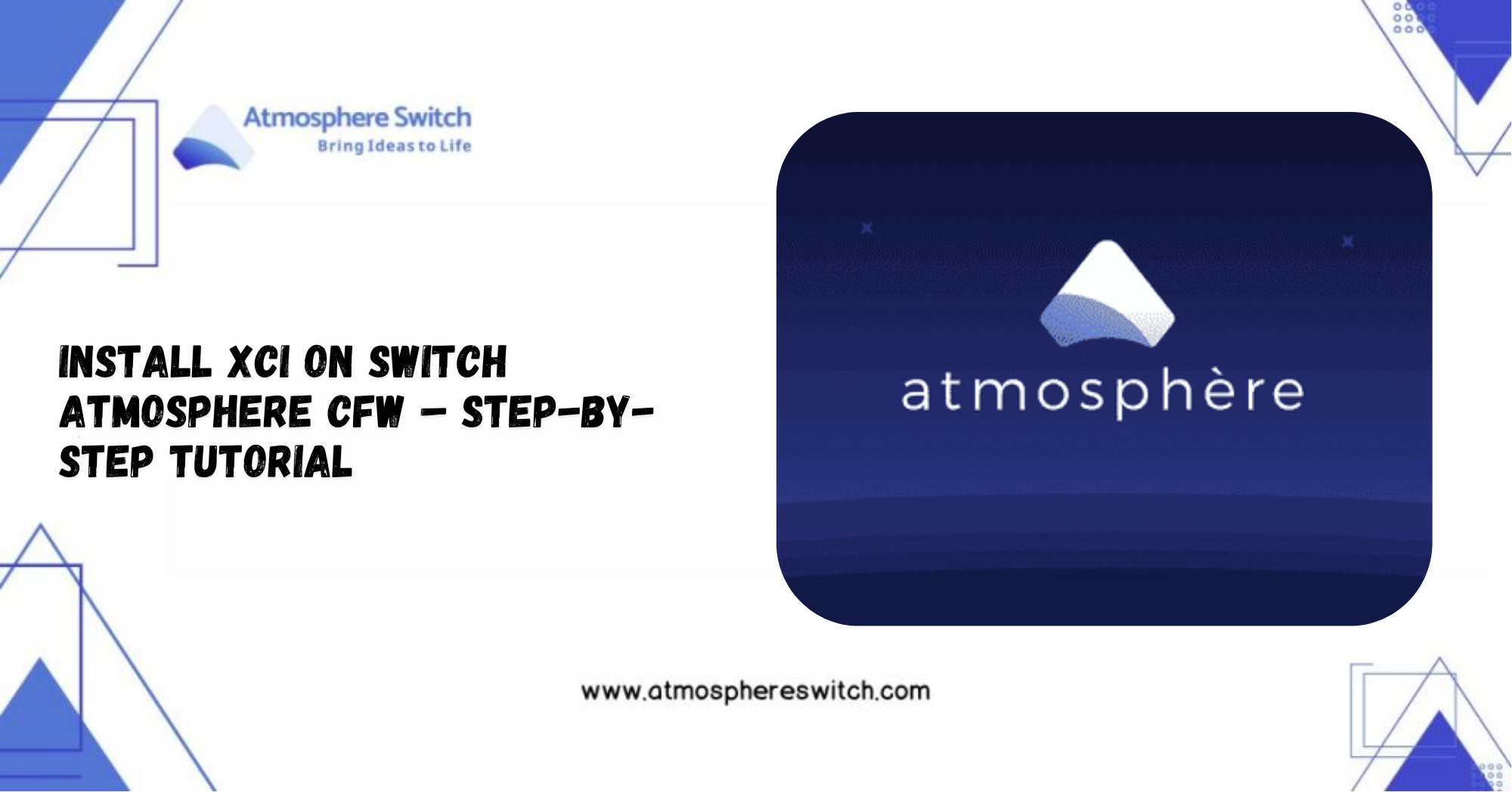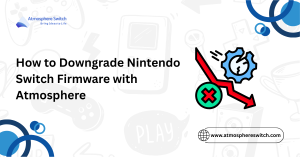Table of Contents
ToggleInstall XCI on Switch Atmosphere: Step-By-Step Guide
Did you know that XCI files are one of the most downloaded formats for Switch game backups, especially among players using custom firmware? I remember the first time I stumbled into the world of XCI—it felt like opening a treasure chest, but with more zip files and fewer sparkles. So let’s answer the real question here: How do you safely install XCI on Switch Atmosphere? It’s actually easier than you think—when you know what you’re doing.
This guide covers everything you need to install and run XCI files on Atmosphere without hiccups—from prep work to handling weird error messages that pop up when you least expect them. Skip it, and you might find yourself stuck mid-install, wondering why your game icon is missing from the home screen.
I wrote this after testing different install methods (some more painful than others), scouring dev notes, and hanging around modding communities long enough to become fluent in troubleshooting. If it’s in here, it’s been researched, tested, and simplified for real-world use.
So if you’re ready to expand your library with XCI backups like a pro, keep reading—we’re about to make your Switch way more powerful, one file at a time.
Key Takeaways:
- XCI files are used to install Nintendo Switch games on modded systems.
- Atmosphere custom firmware enables the installation of XCI files.
- Homebrew apps like Tinfoil or Goldleaf are required for installing XCI files.
- Always back up your data before installing XCI files.
- Troubleshooting common issues like file corruption and space limitations can ensure a smooth installation.
Introduction to XCI Files and Atmosphere
Before diving into the installation process, it’s important to understand what XCI files are and why Atmosphere is used for managing them. These foundational concepts will help ensure that the installation process goes smoothly.
What Are XCI Files?
XCI files are Nintendo Switch package files that are used to store entire game cartridges or software applications. These files are similar to NSP files but typically contain larger game data, making them suitable for full game installations. XCI files are often used by those who want to back up their physical game cartridges and run them on a modded Switch system. It’s important to note that downloading or distributing pirated XCI files is illegal, and you should only use XCI files from games that you legally own.
For more information on NSP files, visit our guide on How to Install NSP Files on Switch Atmosphere.
Why Use Atmosphere for XCI Files?
Atmosphere is a custom firmware (CFW) that allows you to run unsigned code on your Nintendo Switch. It provides the underlying system for installing and managing XCI files, as well as homebrew applications and mods. Using Atmosphere, you can bypass Nintendo’s restrictions and install digital copies of games directly onto your Switch. It is highly recommended for modders who want to fully customize their console and enjoy a wider range of software.
If you’re looking to install Atmosphere, check our step-by-step guide on How to Install Atmosphere CFW.
Benefits of Installing XCI Files on Atmosphere
Installing XCI files offers several benefits:
- Convenience: Digital copies of games can be played without needing physical cartridges.
- Flexibility: You can store and organize multiple games on your SD card, freeing up physical space.
- Preservation: Creating digital backups of your physical games ensures you won’t lose access to them if a cartridge gets damaged or lost.
By installing XCI files, you enhance the functionality of your modded Switch and gain more control over your gaming library.
Preparing Your Switch for XCI Installation
Before installing XCI files, it’s crucial to prepare your Switch. This ensures the process goes smoothly and minimizes the chances of encountering errors.
Ensuring Compatibility with Atmosphere
To install XCI files, you first need to ensure that your Switch is running Atmosphere and that it is compatible with XCI installation. Make sure that:
- Your Switch is properly modded with custom firmware.
- You have installed Hekate or other bootloaders if necessary.
- You’re using the latest version of Atmosphere to avoid compatibility issues with newer XCI formats.
Check the Atmosphere GitHub for the most recent releases and updates to ensure compatibility with the current firmware on your Switch.
Checking System Requirements for XCI Installation
XCI files are often larger than NSP files, so you’ll need an SD card with sufficient storage space. Ensure that:
- Your SD card has enough available space, ideally 64 GB or higher.
- You’re using a high-speed microSD card to avoid long load times or installation failures.
- Atmosphere and any additional homebrew apps (like Tinfoil) are installed on your SD card or internal storage.
Ensure that your system meets these hardware and software requirements to prevent any delays or errors during installation.
Backing Up Your Data Before Installation
As with any system modification, it’s important to back up your data before installing XCI files. This protects your save data, system configurations, and apps in case anything goes wrong. Here are a few ways to back up your data:
- Use Checkpoint or JKSV to back up your game saves.
- Backup your system configuration and installed homebrew apps.
- Consider using cloud backups if available for certain apps and saves.
Taking these precautions will ensure that your data is safe and can be restored if needed.
Step-by-Step Guide to Installing XCI Files on Atmosphere
Once your Switch is ready and all preparations are made, it’s time to install your XCI files. Here’s a step-by-step guide to walk you through the process.
Downloading and Preparing XCI Files
The first step is to download XCI files from a trusted source. You should only use files from games you own. If you’re creating backups of physical cartridges, ensure they’re legally backed up.
- Download the XCI file to your PC or preferred device.
- If the file is compressed (e.g., in a ZIP format), extract it to a folder.
- Ensure the XCI file is not corrupted by checking its hash (MD5/SHA1).

Installing a Homebrew App for XCI Installation
To install XCI files, you’ll need a homebrew app like Tinfoil or Goldleaf. These apps allow you to manage and install games on a modded Switch.
- Download Tinfoil or Goldleaf from trusted sources.
- Copy the app files to the /switch folder on your SD card.
- Launch Atmosphere and access the Homebrew Menu to launch the homebrew app.
If you prefer to use USB installation or FTP methods, ensure the apps are configured for such options.
Transferring XCI Files to Your SD Card
- Insert your SD card into your computer.
- Create a folder called /switch/xci on your SD card to keep your files organized.
- Copy the XCI files you’ve downloaded into this folder.
- Safely eject the SD card and insert it back into your Switch.
Launching XCI Installer on Atmosphere
- Boot your Switch into Atmosphere.
- Open the Homebrew Menu and launch Tinfoil or Goldleaf.
- Navigate to the XCI installer option, which should automatically detect the XCI files on your SD card.
- Select the XCI file you want to install and follow the on-screen instructions.
Installing XCI Files and Verifying Installation
- The installer will show a progress bar and notify you once the installation is complete.
- After installation, navigate to the Album on your Switch to verify that the game has been installed.
- Launch the game and ensure it works as expected. If the game doesn’t launch, try reinstalling or troubleshooting the installation.
Troubleshooting Common XCI Installation Issues
While installing XCI files is typically smooth, issues can arise. Here are some common problems and solutions.
XCI Files Not Showing Up on Atmosphere
If your XCI files aren’t showing up in the installer, try the following:
- Check the file path: Ensure that the XCI files are located in the /switch/xci directory.
- Reboot your Switch: Sometimes, a simple reboot is enough to detect the new files.
- Ensure compatibility: Make sure the XCI files are not corrupted or unsupported by the current version of Atmosphere.
Error Messages During Installation
If you encounter error messages like “Installation Failed” or “Insufficient Space,” check the following:
- SD card space: Ensure you have enough free space on your SD card.
- Corrupted XCI files: Redownload the XCI files from a trusted source.
- File format: Verify that the XCI file is not compressed and is in the correct format.
How to Fix Corrupted XCI Files
Corrupted files are a common issue when dealing with large game files:
- Redownload the file: Try downloading the file again from a reliable source.
- Check the file integrity: Use a hash checker to compare the downloaded file with the original source.
- Use a different file format: If the XCI file continues to fail, try a NSP file as an alternative.
Post-Installation Steps and Considerations
After the XCI files are installed, it’s important to test and manage your new games.
Testing Installed XCI Files
Once the installation is complete, check if the game works as expected:
- Go to the Album on your Switch.
- Select the installed XCI game and launch it.
- Test gameplay to ensure it runs smoothly.
Managing XCI Files and Keeping Them Updated
It’s essential to keep your XCI files organized and updated:
- Regularly back up your XCI files to an external drive.
- Delete old games you no longer play to free up space.
- Check for game updates and install them when needed.
Handling XCI File Deletion and Uninstallation
If you no longer wish to play a game, you can uninstall or delete the XCI file:
- Use Tinfoil or Goldleaf to uninstall the XCI file.
- Ensure the game is removed from the system without affecting other files.
Alternatives and Advanced Options for XCI Installation
If you prefer advanced methods, there are alternative ways to install XCI files on your Switch.
Using Tinfoil for XCI Installation
Tinfoil is one of the most popular apps for managing NSP and XCI files. It supports features like direct USB installation and FTP support for easier file transfer.
Installing XCI Files via USB or Network
For large files or if your SD card is full, use a USB or network method to install XCI files. This method allows you to bypass SD card limitations and improve transfer speed.
Alternative Methods for Installing Large XCI Files
For large XCI files, consider using external storage options like a USB hard drive or external SSD to install games that may not fit on your SD card.
Conclusion
Installing XCI files on a Switch running Atmosphere opens up a wide range of possibilities for modders. Whether you’re installing backup games or using custom applications, this process allows you to maximize the potential of your modded Switch. By following the steps in this guide and troubleshooting any issues, you’ll ensure a smooth installation experience.
Frequently Asked Questions (FAQs)
1. Can I Install XCI Files Without Homebrew?
No, you need homebrew apps like Tinfoil or Goldleaf to manage and install XCI files on a modded Switch.
2. Are XCI Files Legal to Use on a Modded Switch?
XCI files are legal to use if they are personal backups of games you own. However, downloading pirated XCI files is illegal.
3. What Should I Do If My XCI Files Fail to Install?
If your XCI files fail to install, ensure they are not corrupted, verify file paths, and check for sufficient SD card space. Redownload files if necessary.
4. Can I Install XCI Files from External USB Storage?
Yes, you can install XCI files from USB or network storage by setting up alternative installation methods like FTP or USB drives.
5. What to Do If XCI Files Are Corrupted?
To fix corrupted XCI files, redownload them, verify file integrity with a hash checker, and ensure your SD card has no physical issues.