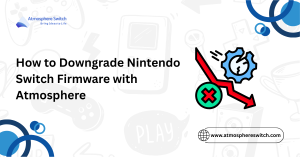Table of Contents
ToggleIntroduction
Having trouble with getting games or homebrew running on your Nintendo Switch mod? You may be experiencing sigpatch issues. These tiny files are important to making sure that your custom setup runs without any issues. Here, we’ll look at why sigpatches that Nintendo Switch users employ are so important and how to fix them when they go awry. Let’s get your setup running again!
Common Symptoms If Sigpatches Don’t Work
When sigpatches don’t work, your Switch will keep booting but a lot of things are trashed. You’ll be getting messages like “could not start the software,” or some NSPs will just crash to the home screen. That’s generally an indication that the sigpatches for Switch aren’t working for your firmware.
Other times, games launch but freeze right away, or homebrew apps vanish entirely from the menu. If you’re seeing weird glitches after an update, broken sigpatches are often the cause. Let’s fix that in the next steps!
Why Sigpatches Matter for Switch Homebrew
Sigpatches are what enable your Switch to run apps and games that aren’t officially signed by Nintendo. If you’ve got Atmosphere Switch firmware installed, you’ll require these patches for playing backup titles, loading custom NSPs, or running homebrew utilities. Without them, most unsigned content won’t even start.
They basically tell the Switch, “It’s okay to run this!” That is why Switch sigpatches are crucial to enabling all the good stuff a modded console can do. No sigpatches? No party. So keeping them updated and current is a must!
What Are Sigpatches and Why They’re Essential
Sigpatches are “signature patches” small code changes that tell your Switch to ignore Nintendo’s signature checks. Normally, the system wouldn’t boot anything that hasn’t been officially signed. But with Atmosphère Switch and sigpatches, it’ll happily boot custom or pirated games.
These patches work quietly in the background. They don’t show on your screen, but without them, most homebrew and NSP files won’t even launch. That’s why they’re a must for anyone modding their Switch.
Understanding Signature Patches in Atmosphère
Atmosphère is the custom firmware used for most modded Switch setups. It’s essentially a backdoor for your console to run things Nintendo didn’t approve of. Atmosphère alone is not enough, however sigpatches are needed to run NSP, XCI, or hacked files.
Take Atmosphère to be the door, and sigpatches to be the key that you use to open it wide open. Without them, the firmware installs without any issues, but most of the games and homebrew won’t launch. They work hand-in-hand in opening up the system.
How Sigpatches Enable Homebrew and Pirated Game Launching
If you’ve ever tried to play a fan-made game, emulator, or backup NSP and you’ve gotten an error it’s because your Switch didn’t have sigpatches. Sigpatches remove the blocks stopping unsigned content from running.
With the right Switch sigpatches installed, you’ll be able to play your favorite emulators, experiment with mods in beta, and run backup games without any hassle. No more crashes, errors, or mystery bugs just a smoother, unclamped experience.
Fix: Make Sure You’re Running the Newest Atmosphère Firmware
One of the most common reasons sigpatches don’t work? You’re using an outdated Atmosphère version that doesn’t match your firmware. After a Switch update, older builds often stop working correctly and that breaks the sigpatches too.
Updating Atmosphère makes sure it’s in sync with your system. This also ensures that new games and tools will launch properly without crashing or error messages.

How to Check Your Current Firmware Version
To check your firmware, just go to System Settings > System > System Update on your Switch. You’ll see your current firmware version right at the top. Make a note of it you’ll need this info to grab the right Atmosphère and sigpatches later.
You may also check your Atmosphère version on the boot screen or by booting in CFW mode and going into the “System Settings” and scrolling all the way to the bottom of the System section.
Where to Find the Latest Atmosphère Build in a Safe Way
Don’t use random download links on forums they’re old and potentially unsafe. You can download Latest atmosphere version here:
Make sure to download the build that matches your firmware. New firmware means new patches, so always double-check that you’re installing the right combo. Keep everything backed up before updating!
Fix: Use the Correct Sigpatches for Your Firmware Version
Sigpatches aren’t something generic they have to be the same version as your Switch firmware and Atmosphère version. Using the wrong ones can cause games to crash, spit out error codes, or just not launch at all. This incompatibility is one of the main causes things break after an update.
Every time you update your sys or Atmosphère, update your sigpatches as well. New firmware and old patches? Disaster waiting to happen. Always use the correct set to keep everything going smoothly.
Compatibility Chart: Firmware vs Sigpatches
These easy charts always seem to exist online telling you which Switch sigpatches match which version of firmware. These are a godsend when you have no idea what to download. Look for versions like:
Firmware 18.0.0 ➝ Atmosphère 1.7.0 ➝ Sigpatches vXVersion matching avoids the “could not start software” bug and will have your games load smoothly. Bookmark a reliable chart for future updates it’ll be worth it!
Good Sources for Current Sigpatches
Use well-established places for your sigpatch downloads. Some of the best sources are:
- GitHub repositories
- r/SwitchPirates (be sure to verify pinned guides)
- Legitimate scene sites such as GBAtemp
Steer clear of dodgy download sites or alternative forums. They may contain old or faulty patches that will corrupt your setup. Always verify dates and version numbers first before downloading!
Solution: Reinstall or Swap Corrupted Sigpatch Files
Your sigpatch files may just get corrupted sometimes perhaps by an improper shutdown, update failure, or SD card glitch. When games suddenly fail to launch, a clean reinstall is a simple solution that works like magic.
Just like you’d reinstall a buggy app, removing and replacing your sigpatches Switch files often brings everything back to life. It’s fast, simple, and worth a try if nothing else helps.
How to Manually Replace Sigpatches via SD To do this manually:
- Power off your Switch completely.
- Take out the SD card and insert it into your PC.
- Go to the atmosphere, bootloader, and sept folders and delete any old sigpatch files.
- Then replicate the new sigpatch files to the same locations.
- Safe eject your SD card and boot up your Switch.
- That’s it! Your patches are current and good to go.
Tools to Help You Auto-Install Patches
Don’t feel like doing it yourself? You’re lucky! Tools like aio-switch-updater or Sigpatch-Updater can automatically download and apply the right patches straight to your console. You don’t need to touch your SD card.
These tools grab the correct versions based on your current setup, so it’s way easier to stay up to date. Just make sure your Wi-Fi is on and you’re running the latest version of the app.
Fix: Verify SD Card File Structure
Even if you’ve downloaded the right sigpatches for Switch, they won’t work unless they’re in the right spot. A messy SD card layout is one of the most common reasons things break. Think of it like putting puzzle pieces in the wrong places nothing fits, and nothing works.
Always double-check that your folders are configured just as Atmosphère expects. If files are even slightly out of place, the system won’t be able to find them and your games or homebrew won’t run.Proper Folder Structure for Atmosphère and Sigpatches
Here’s what your SD card should look like at the top level:
/atmosphere/
.bootloader/
switch/
sept/ (if required)In the /atmosphere/ folder, your patch files (loader.kip, etc.) should already be there. If your files are scattered in random subfolders or just dumped in the wrong section, they will not load properly
How to Avoid Errors Caused by Random Misplacement
- Don’t unzip zip files directly onto the SD card check the folder paths first.
- Don’t use duplicate folders like atmosphere/atmosphere/. That happens all too often!
- Always overwrite old files when covering up patches to prevent conflicts.
- Prior to ejecting your SD card, safely eject it via your PC’s eject button in order to prevent file corruption. A tidy file structure does matter.
Repair: Format Your SD Card to FAT32 or exFAT
If your SD card is not working, is corrupted, or won’t read, formatting might be the solution. Be warned, though formatting erases everything, so this is your final option. The Switch sigpatches and Atmosphère both need a secure card format to run as they should.
The choice of FAT32 or exFAT depends on your situation. They both have pros and cons and the wrong choice will cause crashes or file reading failure.
Which Format Suits Your Setup?
FAT32 is safer and homebrew backward compatible. But it can’t read files larger than 4GB. exFAT is compatible with large files but can be less stable, especially if you don’t have the official exFAT driver on your Switch. If you’re using NSP files over 4GB, exFAT seems to be the simpler route. But for the most stable experience, especially with emulators and homebrew, FAT32 is recommended at times.
Backing Up Safely Before Reformatting
Before you format, always copy your whole SD card to a folder on your PC. Then you can restore it afterwards. Don’t also forget to save:
- Your saves (/switch/)
- Homebrew apps (/atmosphere/contents/)
- Important config files (hekate_ipl.ini, exosphere.ini, etc.)
Once you have formatted the SD card, restore your backup files slowly and in the correct format. Then reboot your Switch and you’re good to go!
Fix: Update or Reinstall Hekate Bootloader
If your Switch does not boot properly or patches will not load, your Hekate bootloader could be the problem. Hekate controls how the system boots, so if it’s out of date or set up improperly, even properly signed patches Switch owners install will not boot properly.
Reinstalling or updating Hekate can repair freezing, boot failures, or missing menu entries. It’s a simple way to reset your setup without having to redo everything from scratch.
Symptoms of a Broken Bootloader Setup You may observe the following if Hekate is acting up:
- The Switch boots straight to a black screen.
- Atmosphère does not boot at all.
- You cannot navigate to the payload menu or emuMMC settings.
- Patches do not appear to load despite being installed.
If any of these occur after an update or SD card swap, your bootloader most probably needs to be repaired.
Installing the Latest Hekate Build Step-by-Step Here’s how to update Hekate:
- Go to the official GitHub: https://github.com/CTCaer/hekate
- Download the newest .zip file.
- Extract it and copy the bootloader folder to the root of the SD card.
- Overwrite files if asked.
- Inject the payload with TegraRCM GUI or your preference.
- Reboot your Switch afterward and Hekate must boot with the new build. Easy peasy!
Fix: Search for Corrupted or Conflicting Homebrew Apps
Sometimes the problem isn’t firmware or sigpatches it’s a shady app blowing up your setup. Corrupted NSPs, outdated emulators, or broke tools can make your Switch freeze or refuse to start games.
These problems often happen following updates when older homebrew tools are not compatible with the updated Atmosphère Switch version. Cleaning out strange crashes or errors typically can be fixed by clearing things out.
How to Spot Malicious NSPs or Tools
Start by removing any recently installed NSPs or applications. If your Switch was working earlier and no longer is, the new thing is the issue. Look for:
- Apps that won’t open.
- Games that freeze at the intro screen.
- Tools that haven’t been updated in months.
You can also start up homebrew using the album and run applications separately. That way, you can easily tell which file is causing switch game issue.
Cleaning Up or Replacing Broken Homebrew
Once you find the offending file, delete it from the /switch/ or /atmosphere/contents/ folder. Be sure to delete any leftover files like config folders or save data.
Then, head over to trusted websites to get the latest version of the app. Newer versions are usually more stable and compatible with the latest sigpatches Switch configurations. Clean homebrew = smooth experience!
Solution: Enable or Reinstall FS/ES/Loader Patches
If your Switch boots up just great but games still won’t work, your FS, ES, or Loader patches are missing or corrupted. These are proprietary pieces of sigpatches Switch installs that allow file system access, title launching, and content verification bypasses. Essentially they’re the heart of what makes patched games work.
Without these, even if Atmosphère is installed and your sigpatches are up to date, nothing will work. Re-enabling or re-installing these patches is a requirement when everything goes silent or crashes straight away.
The Role of FS, ES, Loader in Sigpatching Let’s go through them quickly:
- FS (FileSystem) enables your Switch to read modified files and run game mods.
- ES (Essential Services) takes control of digital license and ticket verification.
- Loader skips the official Nintendo verification while booting titles.
The above three work in concert to allow you to play NSPs, play with mods, and successfully boot unsigned content. Without any one of them, you’re out of luck.
How to Check Whether Patches Are Activated
The fastest solution? Attempt booting a known good NSP. It will fail if one or more patches are missing. You may also examine the log files generated by Atmosphère if logging is enabled they typically indicate whether FS or Loader patches were applied.
Another approach is to use software like aio-switch-updater or even manual procedures to reinstall those patches and check their status.
Fix: Double-Check Boot Configuration (exosphere.ini, hekate_ipl.ini)
Sometimes your sigpatches won’t load simply because boot settings aren’t pointed at the right files. The two config files you care most about exosphere.ini and hekate_ipl.ini tell your Switch how to boot Atmosphère. If they’re faulty or out of date, patches will never come on.
Small mistakes like a missing line or an incorrect path can wreck everything. It’s simple to fix once you know where to look.
Working with These Files Properly
Start by opening your SD card on your computer and locating:
/bootloader/hekate_ipl.ini
/atmosphere/exosphere.ini
Make sure these include lines like:
kip1patch=nosigchk
kip1patch=nogcThese enable the sigpatching process to function. Without them, your setup will skip the necessary patches altogether.
Sample Configurations That Work
Here’s a straightforward example of a working boot entry in hekate_ipl.ini:
[CFW - Atmosphère]
fss0=atmosphere/package3
kip1patch=nosigchk
emummcforce=1
And in exosphere.ini, you might find:
[exosphere]
debugmode=1Double-check spelling, spacing, and path structure. One typo can keep the whole boot process from applying the patches!
Use All-in-One Tools Like DeepSea or SDSetup
If manual patching is a hassle, apps like DeepSea and SDSetup are a savior. They put everything you need sigpatches, Atmosphère, Hekate, and convenient homebrew apps into one simple package. This eliminates all the guesswork involved in getting your Switch homebrew- and game-ready.
These packs place the right files in the right places automatically, so you don’t have to worry about fouling up folders or skipping patches. They’re perfect for beginners and busy modders too.
Benefits of Pre-Built Homebrew Packs Pre-brewed packs
- Most updated sigpatches Switch compatible with your firmware.
- Latest Atmosphère and Hekate updates.
- Convenient programs and emulators pre-installed.
- Simplified and tidier SD card setups.
Also, they typically have update tools so that you can keep everything updated with minimal effort.
How to Customize These Tools for Your Setup
Most packages let you decide what to install or skip. Perhaps you only need sigpatches and Atmosphère, but no other homebrew apps. Maybe you’d like to add some emulators afterwards.
Refer to the tool’s readme or the launcher for configuration. You can always remove or add files after installation by browsing your SD card. You’re personalizing so that your Switch has what you want nothing more taking up space.
Bonus Tips for a Stable Homebrew Experience: Should You Use sys-patch or AIO Switch Updater?
Stick to trusted sources – Download homebrew apps, sigpatches, and sys-patch updates only from reputable community sites to avoid malware or unstable builds.
Keep everything updated – Use tools like AIO Switch Updater to easily update your sigpatches, firmware, and homebrew apps without hunting for files manually.
Use sys-patch for advanced tweaks – If you want extra system-level features or optimizations, sys-patch can apply them directly to your Switch’s firmware. Just make sure you understand each patch before enabling it.
Backup before updating – Always create a NAND backup with tools like Hekate before making major changes, so you can restore if anything goes wrong.
Conclusion
When sigpatches stop working, it usually comes down to outdated files, mismatched firmware, or incorrect installation. By keeping your CFW, firmware, and sigpatches updated and using trusted tools like AIO Switch Updater you can quickly fix most homebrew and game errors. Always back up your system before making changes, and download patches from reputable sources to keep your Nintendo Switch stable, secure, and ready for smooth gameplay.
Frequently Asked Questions (FAQs)
Why do Sigpatches become ineffective after a patch?
Switch updates have a tendency to alter system files, which can invalidate current patches. When this takes place, you’ll need fresh sigpatches to work with the new firmware to ensure smooth play.
Are there any possibilities to play NSP or XCI files without Sigpatches?
No. Sigpatches must be used in order to bypass signature checks of the Switch. Without them, your system will not allow unsigned NSP or XCI titles to execute.
Is it safe to download Sigpatches from GitHub or Reddit links?
Only if the source is trustworthy. Use proven GitHub repos or well-established homebrew communities. Don’t download from random websites to secure your Switch.
Why do my games show a black screen upon launching?
This usually means your FS or Loader patches are missing or outdated. It could also happen if your SD card files are misplaced or corrupted.
May I fix Sigpatch errors without formatting my SD card?
Yes! You can replace sigpatch files and boot files without having to format. Just backup your data and be gentle with the old files when you’re replacing them with new ones.
Do DeepSea or SDSetup have Sigpatches?
Some releases do have sigpatches, but not all. Always look very carefully at the download details or add the right patch pack manually if needed.
What is the difference between Atmosphère and Hekate when it comes to Sigpatches?
Atmosphère is the firmware that enforces sigpatches to bypass checks. Hekate is purely bootloader and does not impact patch compatibility themselves.
How frequently do I need to update Sigpatches?
Every time you update your Switch firmware or Atmosphère, update your sigpatches as well to keep it running flawlessly.
Latest Post:
- How to Downgrade Nintendo Switch Firmware with Atmosphere
- How to Update Atmosphere Safely Without Breaking EmuMMC
- How to Install Atmosphere + Hekate on Nintendo Switch (Step-by-Step Guide)
- Is It Safe to Mod a Nintendo Switch in 2025?
- EmuMMC vs SysNAND: Which Setup Is Best for Nintendo Switch Modding?