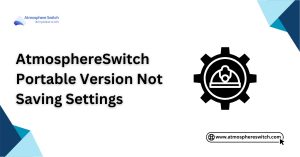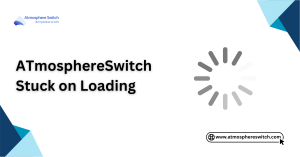Table of Contents
ToggleIntroduction
If you’re using Atmosphere on your Nintendo Switch and encountering crashes, you’re not alone. This custom firmware can be a powerful tool, but occasional hiccups are part of the game. This guide will help you identify the potential culprit and get your Switch back on track Atmosphere Not Running Smoothly? Facing crashes with Atmosphere? Find solutions and tips to smooth out performance on AtmosphereSwitch and get back on track.
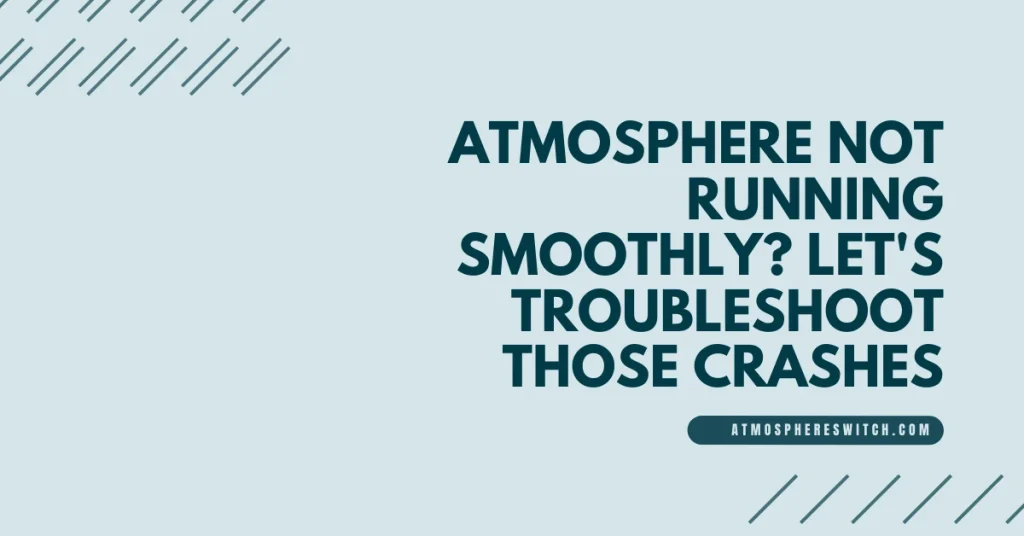
Frequent Atmosphere Crashes: Diagnosing the Culprit
Experiencing constant crashes with Atmosphere can be frustrating. The good news is, there are common causes and solutions you can explore to get your Nintendo Switch running smoothly again. Here’s a breakdown to help you diagnose the issue:
1. Outdated Files:
- Atmosphere itself, sigpatches (anti-cheat patches), and homebrew applications might be outdated. Updating them can often resolve compatibility issues and bugs that lead to crashes.
2. Corrupted SD Card:
- A faulty SD card can cause data reading errors, leading to Atmosphere crashes. Tools like h2testw can check your SD card’s health. Consider using a fresh, high-quality SD card if necessary.
3. Conflicting Customizations:
- Custom themes or overlays can sometimes interfere with Atmosphere’s operation. Try booting without them to see if crashes persist.
4. Software Conflicts:
- Incompatible homebrew applications or sysmodules (modifications to the Switch’s system) might be causing conflicts. Try booting Atmosphere without any custom software to isolate the issue.
5. Faulty Bootloader:
- If you’re using a bootloader like Hekate to launch Atmosphereswitch, outdated or corrupted bootloader files could be the culprit. Updating or reinstalling the bootloader might be necessary.
Next Steps:
This guide provides a starting point. Here are some resources to delve deeper:
- Official Atmosphere GitHub: Issues and troubleshooting tips can be found here:
- GBAtemp Forums: A large and active Switch hacking community with troubleshooting atmosphere-1-6-2 crash on switch firmware.
By systematically working through these potential causes, you should be able to identify the reason behind your Atmosphere crashes and get your Switch back to its customized glory. Remember, providing details about your specific setup (Atmosphere version, Switch firmware, etc.) in online forums can lead to more targeted solutions.
Delving Deeper into Atmosphere Crash Causes:
When Atmosphere crashes consistently, it’s like hitting a roadblock on your gaming journey. Here’s a closer look at three potential software-related culprits:
Software Issue with Atmosphere Itself:
- Outdated Atmosphere: Just like any software, Atmosphere can have bugs or compatibility issues with newer Switch firmware versions. Updating Atmosphere to the latest stable version is the first step. Check the official Atmosphere GitHub page for update instructions:
- Corrupted Atmosphere Files: Sometimes, during the update process or due to unexpected shutdowns, Atmosphere files can become corrupted. Reinstalling a fresh copy of Atmosphere from a trusted source can often fix the issue.
Hardware Issue with the SD Card:
- SD Card Read Errors: The SD card acts as the storage heart of your custom setup. Data corruption or physical damage to the card can lead to Atmosphere encountering errors while trying to read essential files.
- Solution: Use a tool like h2testw to check your SD card’s health for any bad sectors. If errors are found, consider replacing the SD card with a high-quality, high-speed option recommended for the Switch hacking scene.
Other Software Conflicts:
- Incompatible Homebrew Applications: While homebrew apps expand the switch game issues functionality, some might not play well with Atmosphere. Try booting Atmosphere without any homebrew apps loaded. If crashes stop, identify the problematic app by testing them one by one. Look for updates or alternative apps if necessary.
- Conflicting Sysmodules:
- If Atmosphere is not injecting sysmodules properly, it may prevent certain system modifications from being applied. Ensuring that the injection process is correctly followed will help you resolve these issues and restore sysmodule functionality.
- Similar to homebrew, incompatible or outdated sysmodules can cause crashes. Try booting without any custom sysmodules to see if the issue persists. Research online communities for known compatibility issues with specific sysmodules.
Taming the Crashes: Troubleshooting Steps for Atmosphere
If you’re experiencing troubleshooting Atmosphere issues, follow these steps to get your system back on track. Identifying specific errors and applying fixes will ensure a smoother, crash-free experience.:
Unearth the Clues: Check for Error Messages
- Sometimes, Atmosphere throws cryptic error messages during crashes. These messages can be your key to identifying the culprit. Look for error codes or specific app/file names mentioned. These clues can guide you towards solutions online.
Fresh Start: Consider Reinstalling Atmosphere
- Corrupted Atmosphere files can lead to crashes. Download the latest stable version of Atmosphere from the official GitHub repository. Back up any essential saves before reinstalling. Follow the installation guide carefully to ensure a clean setup.
Isolate the Hardware: Try Using a Different SD Card
- As mentioned earlier, a faulty SD card can cause data reading errors, leading to crashes. Tools like h2testw can check for corrupted sectors. Consider using a different, high-quality SD card formatted specifically for the Switch.
Decoding the Messages: Look for Solutions Related to Specific Error Codes
- If you have specific error codes from the crash, leverage the power of online communities! Resources like the Atmosphere GitHub repository’s issues section and forums like GBAtemp are valuable sources of information. Search for threads related to your specific error code. You might find solutions from others who encountered similar issues.
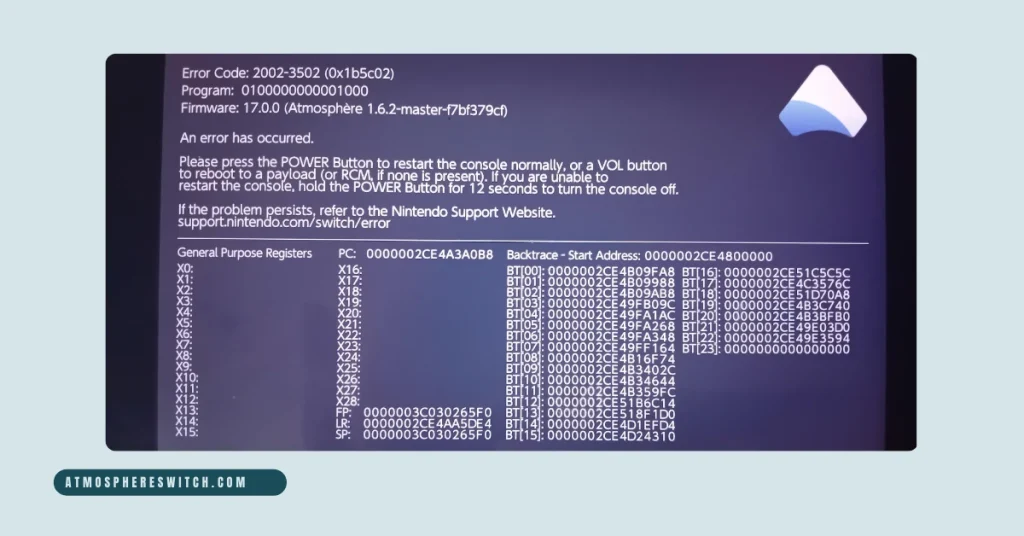
Additional Tips:
- Boot in Safe Mode: Some Atmosphere versions offer a safe mode that boots with minimal configurations. This can help isolate conflicts with custom themes or overlays.
- Update Bootloader: If you’re using a bootloader like Hekate, ensure you have the latest version to avoid compatibility issues.
- Start Simple: When troubleshooting, begin by booting Atmosphere without any custom software like homebrew apps or sysmodules. This helps isolate if the issue lies within Atmosphere itself or external conflicts.
Conclusion: Atmosphere Not Running Smoothly
Atmosphere crashes can be a roadblock, but with the right approach, you can get your custom Switch experience back on track. By systematically checking for error messages, reinstalling Atmosphere if necessary, testing with a different SD card, and leveraging online communities for solutions related to specific error codes, you’ll be well on your way to diagnosing the culprit.
Remember, keeping your software updated, using reliable sources for homebrew apps and sysmodules, and following these troubleshooting steps are key to maintaining a stable and enjoyable custom Switch experience.
FAQs
How can I troubleshoot the Atmosphere crashing issue?
Some troubleshooting steps may include:
Restarting the Nintendo Switch to see if the issue resolves temporarily.
Updating Atmosphere to the latest version to address any known bugs or issues.
Checking for any available updates to homebrew applications or custom plugins that may be causing conflicts.
Restoring default system settings or removing any recent modifications to see if they are causing the problem.
Testing the Nintendo Switch in different environments or configurations to isolate potential hardware-related issues.
Is there a way to prevent Atmosphere from crashing?
While some crashes may be unavoidable due to software bugs or other factors, keeping Atmosphere and associated homebrew applications up to date with the latest software updates and patches can help minimize the likelihood of encountering crashes. Additionally, avoiding overclocking or modifying system settings beyond recommended limits can help prevent instability.
Are there any known compatibility issues between Atmosphere and certain games or applications?
Yes, compatibility issues between Atmosphere and certain games, applications, or homebrew software are possible. Some games or applications may not work properly with certain firmware versions or may require specific patches or updates to run correctly. Checking compatibility notes or release information for both Atmosphere and the specific software can help identify potential issues.
Can I fix the Atmosphere crashing issue myself, or do I need professional assistance?
The feasibility of fixing the issue yourself depends on the cause of the problem. Simple software-related issues may be resolved by updating firmware or adjusting settings, while more complex issues may require assistance from technical support or the homebrew community. If unsure, consulting with professionals may be advisable.
Latest Post