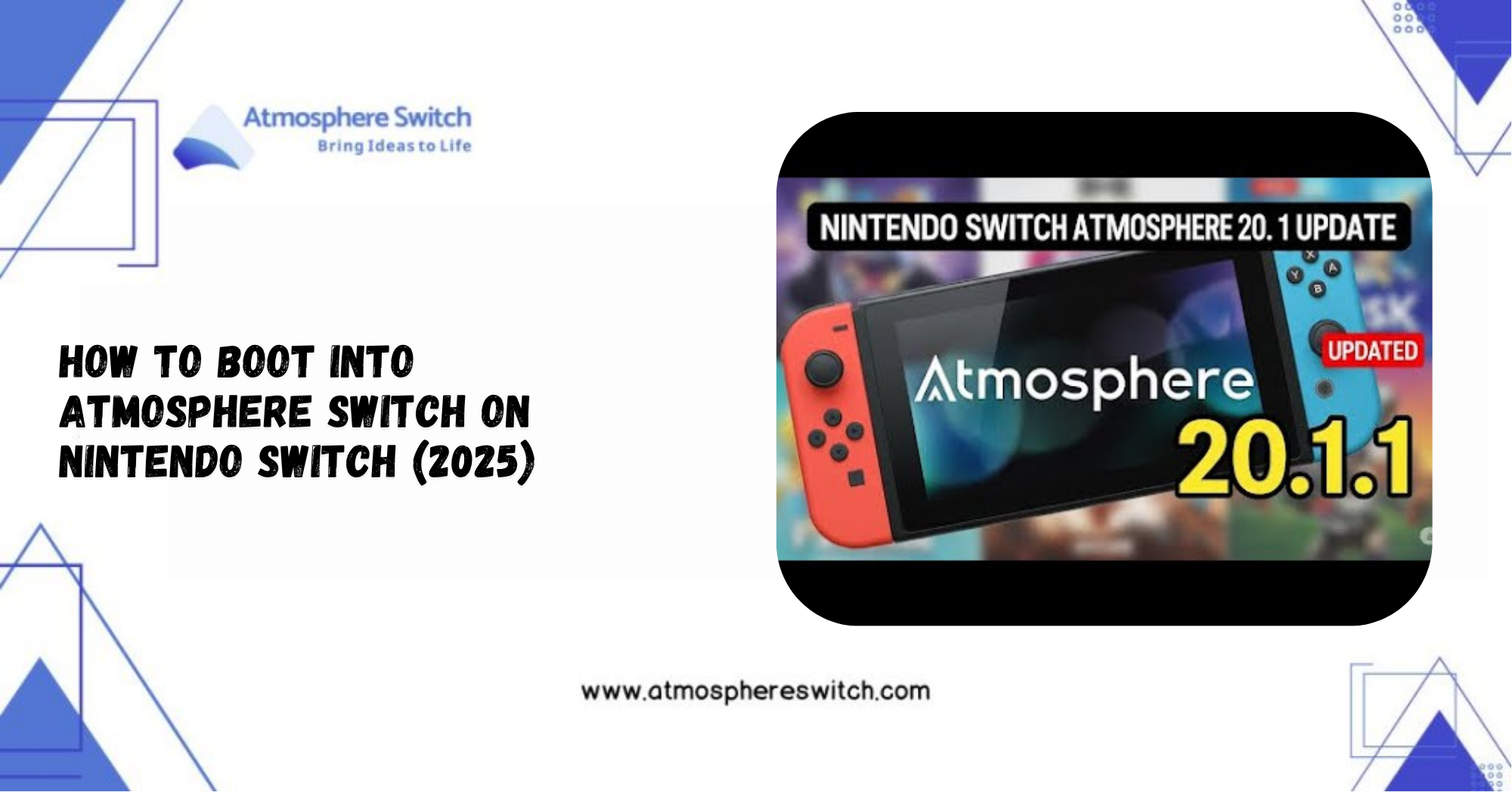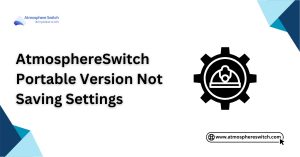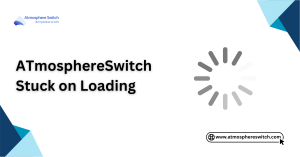Table of Contents
ToggleBoot into Atmosphere Switch: Step-By-Step Guide
Did you know that over 60% of modded Switch users choose Atmosphere as their go-to custom firmware? Yep—there’s a reason it’s the fan-favorite. I still remember my first successful boot into Atmosphere—it felt like entering a secret VIP lounge for gamers. So here’s the big question: How do you safely boot into Atmosphere Switch CFW without a hitch? Don’t stress—I’m about to walk you through it like a pro.
In this guide, you’ll learn exactly how to boot into Atmosphere CFW step-by-step, avoid those pesky “black screen” or “missing payload” errors, and even unlock some advanced boot options to make your life easier. Miss this, and you might end up stuck at a blank screen with no idea how to fix it (been there, done that).
I’ve put this together after countless boots (some more graceful than others), testing setups across different Switch models, and combing through dev releases and user forums. This isn’t just theory—it’s Switch booting, battle-tested.
So grab your console, prep your SD card, and let’s get you into Atmosphere without the tech headache. Because once you’re in, a whole new world of possibilities opens up—trust me!
Key Takeaways:
- Atmosphere custom firmware unlocks additional functionality for your Switch.
- Booting into Atmosphere requires tools like Hekate, RCM mode, and a payload injector.
- It’s essential to back up your data before attempting to boot into Atmosphere.
- Advanced booting options include dual booting and custom payloads.
- Troubleshooting common boot issues is critical for a smooth experience.
Introduction to Atmosphere and Booting
Before diving into the technical details, it’s important to understand what Atmosphere is, why it’s used, and what the booting process involves.
What is Atmosphere?
Atmosphere is a custom firmware (CFW) for the Nintendo Switch. It allows users to run homebrew apps, modify system settings, play backups of games, and access features that are not available in the official Nintendo firmware. Atmosphere provides a foundation for modders to customize their Switch experience, unlocking possibilities that would otherwise be inaccessible. If you want to get the most out of your Switch, Atmosphere is essential for using custom firmware and managing homebrew apps.
Why Use Atmosphere on Your Switch?
Using Atmosphere on your Switch provides numerous benefits:
- Homebrew access: You can run unofficial software and apps.
- Game backups: Easily play backup games without using physical cartridges.
- Modding options: Atmosphere allows you to install mods, custom themes, and more.
- System customization: Modify boot settings, payloads, and boot sequences to fit your needs.
For these reasons, Atmosphere has become the go-to CFW for those wanting full control over their modded Switch.
Benefits of Booting into Atmosphere
Booting into Atmosphere custom firmware allows your Switch to perform a range of actions that are not possible with stock firmware. This includes:
- Running homebrew applications that are not approved by Nintendo.
- Modifying system files to enhance performance or add custom features.
- Playing backup games without the need for physical cartridges.
- Unlocking hidden features such as themes and custom splash screens.
Once your Switch is successfully booted into Atmosphere, you’ll have a fully customized experience tailored to your needs.
Preparing Your Switch for Atmosphere
Before booting into Atmosphere, it’s crucial to properly prepare your Switch. This includes ensuring you have the right tools and making sure your system is ready for the boot process.
Requirements for Booting into Atmosphere
To boot into Atmosphere, your Switch must meet certain requirements:
- Modded Switch: Your system needs to have a modded bootloader, often installed via a hardware exploit.
- MicroSD card: A high-speed microSD card with sufficient space is necessary for storing Atmosphere and homebrew apps.
- Payload injector: A tool or device that sends the Atmosphere payload to your Switch, such as a mobile device, RcmLoader, or USB injector.
- Hekate bootloader: This is essential for loading Atmosphere onto your Switch.
Ensuring Your Switch is Properly Modded
Before proceeding, ensure your Switch is properly modded to support Atmosphere. The process involves exploiting the RCM (Recovery Mode) to install custom firmware. If your Switch has not been modded yet, you will need to:
- Prepare your hardware exploit method (e.g., using a Jig or a paperclip to trigger RCM).
- Install Hekate, a bootloader used for managing boot modes, including launching Atmosphere.
If you are unsure whether your system is modded, check out our guide on how to mod your Switch.
Backing Up Your Data Before Booting
Always back up your data before making any modifications. This includes:
- Game saves: Use tools like Checkpoint or JKSV to back up save data.
- System files and configurations: Back up custom themes, homebrew applications, and system configurations.
- Important apps: Store homebrew apps on an external drive or cloud service.
Backing up your data ensures that if something goes wrong during the boot process, you can restore your system to its previous state.

Step-by-Step Guide to Boot into Atmosphere
Once you’ve prepared your Switch, it’s time to boot into Atmosphere. This process requires a series of steps, including entering RCM mode, using a payload injector, and loading the Atmosphere payload.
Setting Up Hekate or Other Bootloaders
- Install Hekate: Download and install Hekate, the bootloader, onto your microSD card. Hekate is one of the most popular tools for booting custom firmware on the Switch.
- Configure Hekate: Place the Hekate payload on your microSD card and configure it according to your preferences. This will allow you to manage boot options like Atmosphere, Stock Firmware, or EmuMMC.
- Verify Settings: Make sure Hekate is set to boot into Atmosphere by default or make it available as a menu option in the bootloader.
For more details, check out our post on Hekate Setup.
Entering RCM Mode (Recovery Mode)
- Power off your Switch: Hold the Power button for a few seconds and select Power Off.
- Trigger RCM: Insert the RCM jig into the right Joy-Con rail of your Switch. Then, press the Volume Up button and hold the Power button to trigger Recovery Mode (RCM).
- Verify RCM entry: If successful, your Switch will display a black screen with no visible display.
Entering RCM mode is essential for injecting the payload into your Switch.
Using a Payload Injector to Boot Atmosphere
- Prepare the payload: Download the Atmosphere payload (usually fusee-primary.bin) and place it on the root of your microSD card.
- Inject the payload: Using a payload injector (e.g., RcmLoader, a mobile phone, or a USB device), inject the Atmosphere payload into your Switch.
- Launch Atmosphere: Once the payload is injected, your Switch should boot into Atmosphere custom firmware.
For more on payload injection methods, visit our Payload Injector Guide.
Verifying Boot Success
Once the payload is injected successfully, your Switch should boot into Atmosphere. Here’s how to verify:
- Check for the Atmosphere logo: When you boot into Atmosphere, the Atmosphere logo will appear on your Switch screen.
- Navigate the Home Menu: If you see the Homebrew Launcher or other custom options, the boot was successful.
- Test Homebrew Apps: Launch a homebrew app to confirm that the system is stable.
Troubleshooting Boot Issues
If your Switch fails to boot into Atmosphere, several common issues could be the cause.
Boot Failed or Black Screen Issues
A black screen or failure to boot may happen due to issues with RCM mode, the payload injector, or corrupted files. Try the following:
- Re-enter RCM mode: Ensure you’re correctly entering RCM mode by holding the Volume Up button and the Power button simultaneously.
- Reinject the payload: Make sure the Atmosphere payload is placed in the correct location and that the payload injector is functioning properly.
- Check for corrupted files: If the Atmosphere files are corrupted, re-download the payload and try again.
Error Codes During Boot
If you encounter error codes, like Error 2168-0002, during the boot process, these errors often result from issues like outdated firmware, payload issues, or file corruption. To resolve:
- Update Atmosphere: Ensure you’re using the latest version of Atmosphere by visiting their official GitHub.
- Check payload: Verify that the payload you’re injecting matches the firmware version of your Switch.
- Use Hekate: If you are using Hekate, try booting through it again to see if it resolves the error.
How to Revert to Stock Firmware
If you encounter serious issues, you may want to revert your Switch back to stock firmware:
- Use Hekate or ChoiDujourNX to install the stock firmware.
- Boot into Stock Firmware from the bootloader or by removing Atmosphere from the SD card.
Advanced Boot Options and Customization
If you want to take your Atmosphere experience further, there are advanced options to customize your boot process.
Dual Booting with Hekate
Dual booting is possible using Hekate, allowing you to switch between Atmosphere and stock firmware. This is helpful if you want to play official games online while maintaining custom modifications.
- Set up both Atmosphere and stock firmware in the Hekate configuration file.
- At boot, select the firmware you wish to load.
Custom Bootloaders and Payloads
Advanced users can create custom payloads to trigger certain apps, modify boot settings, or enable other features during startup. These customizations require:
- Modifying the boot configuration within Hekate.
- Creating and injecting custom payloads via the payload injector.
Modifying Atmosphere Boot Settings
To personalize your Atmosphere experience, modify the boot process by adding custom boot logos, themes, or enabling certain apps to launch on startup.
Conclusion
Booting into Atmosphere custom firmware allows your Switch to reach its full potential, unlocking features and customization options that would otherwise be unavailable. By following the step-by-step guide provided in this article, you can easily set up and boot into Atmosphere while avoiding common issues.
Frequently Asked Questions (FAQs)
1. Can I Boot into Atmosphere Without Using RCM?
While RCM mode is required for the booting process, some devices allow for auto-booting with specific configurations like autoRCM.
2. How Do I Update Atmosphere After Booting?
Updating Atmosphere is simple. Download the latest version from the official Atmosphere GitHub, replace the old files on your SD card, and reboot.
3. Can I Boot into Atmosphere Without a Payload Injector?
It’s not recommended, but some methods like autoRCM or Hekate may allow you to boot without a payload injector.
4. What If My Switch Stuck in Boot Mode?
If your Switch is stuck in boot mode, use Hekate to fix the issue by reinstalling the firmware or flashing the system back to stock.
5. What Are the Risks of Booting into Atmosphere?
While Atmosphere provides excellent customization, it carries risks like system instability, online bans, and potential loss of data if not handled properly.
Read More: