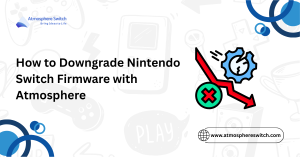Table of Contents
ToggleInstalling NSP Files on Switch Atmosphere
Did you know that NSP files are one of the most downloaded file types in the modding scene—with thousands of Switch users using them to load games and apps every single day? I mean, who doesn’t want their favorite titles neatly lined up on the home screen like a buffet of fun? So, here’s the real question: How do you safely install NSP files on a modded Switch running Atmosphere? Don’t worry—I’ve got the full scoop.
In this guide, I’ll walk you through everything to Install NSP Files on Switch Atmosphere, from what NSP files actually are, to the step-by-step process of installing them without bricking your system or losing sleep. Skip it, and you might end up staring at a corrupted file error wondering where it all went wrong.
I’ve written this after testing multiple methods on my own modded Switch, combing through community tutorials, and gathering real-world tips from folks who’ve been modding since firmware 1.0. This isn’t just theory—it’s field-tested info made easy.
So, ready to get your favorite games running like a pro? Let’s dig in and make sure your next NSP install goes off without a hitch.
Key Takeaways:
- NSP files are used to install games or apps on modded Switch consoles.
- Atmosphere custom firmware allows you to install NSP files easily.
- Always back up your data before starting the installation process.
- The process requires installing homebrew apps, transferring files, and verifying the installation.
- Troubleshooting may be necessary for certain issues such as missing NSP files or installation errors.
Introduction to NSP Files and Atmosphere
To begin, it’s crucial to understand what NSP files are and how Atmosphere helps in installing them. Understanding these will help ensure that you are able to successfully navigate the installation process.
What Are NSP Files?
NSP files are Nintendo Switch Package files that contain digital games, applications, or mods. These files are similar to XCI files but are often used for smaller games or homebrew applications. NSP files are a key part of running backups or custom applications on a modded Switch system. With Atmosphere, you can install these files to expand your gaming library or install custom apps, giving you more control over your device.
NSP files must be obtained legally. Only use NSP files for games you own or have backed up from your physical copies. Downloading and installing NSP files from illegal sources can lead to severe consequences, including being banned from Nintendo’s online services.
What is Atmosphere and Why Use It?
Atmosphere is a custom firmware (CFW) used to mod the Nintendo Switch. It allows you to run unsigned code, like homebrew apps and mods, and manage games, including NSP files. Atmosphere provides the underlying foundation to install NSP files and access features not available on a stock Switch.
One of the key benefits of using Atmosphere is its flexibility. You can easily install games, tweak settings, and even back up your system without restrictions. It’s important to remember that Atmosphere requires a modded Switch, so your device must have custom firmware installed. If you’re looking for how to install Atmosphere itself, see our guide on Installing Atmosphere CFW.
Benefits of Installing NSP Files on Atmosphere
Installing NSP files on Atmosphere offers numerous benefits:
- Expand your game library: Easily install digital copies of your games without needing physical carts.
- Install homebrew applications: NSP files can also include apps for system modifications, utilities, or even media players.
- Backup your games: NSP files allow you to keep digital backups of your physical games.
By installing NSP files, you essentially unlock additional functionality that goes beyond Nintendo’s restrictions.
Preparing Your Switch for NSP Installation
Before you begin installing NSP files, it’s important to ensure your Switch is properly prepared for the process. Preparation helps prevent errors, data loss, and unnecessary troubleshooting.
Ensuring Compatibility with Atmosphere
To install NSP files, your Nintendo Switch must be running Atmosphere custom firmware. The CFW should be properly installed, and your device should be booting into Atmosphere without issues. To check compatibility:
- Ensure that your Switch is running the latest version of Atmosphere.
- Confirm that the Hekate bootloader or other custom launchers are working properly.
- Verify that your system is in RCM mode (Recovery Mode) if needed for custom boot options.
If you’re unsure about your firmware version, consult the Atmosphere GitHub or community forums for compatibility updates.
Checking System Requirements for NSP Installation
You’ll need a few things before proceeding:
- SD Card: Make sure your SD card has enough free space to store the NSP files. Ideally, use an SD card with at least 64 GB of free space.
- Atmosphere CFW: Confirm that you have Atmosphere set up and running smoothly. Some homebrew apps like Tinfoil or Goldleaf are also needed for NSP installation.
- Homebrew Launcher: You’ll need a way to run homebrew apps, such as using the HBmenu on your Switch. This app allows you to launch Tinfoil, Goldleaf, or other NSP installers.

Backing Up Your Data Before Installation
Before installing NSP files, backing up your data is crucial. There are risks during the installation process, such as corrupted files or system instability. Here’s how to safely back up your data:
- Use a program like Checkpoint or JKSV to back up your save files.
- Save your custom configurations and mods.
- Ensure your game data is backed up to avoid losing progress.
Step-by-Step Guide to Installing NSP Files on Atmosphere
With the preparation done, it’s time to dive into the installation process. Follow these steps to successfully install NSP files on your Switch running Atmosphere.
Downloading and Preparing NSP Files
First, you need to download the NSP files you wish to install. It’s essential to obtain these from legal sources, such as your personal backups or official channels.
- Once you’ve downloaded the NSP file, ensure it’s not corrupted by verifying the file hash (MD5 or SHA1).
- If the NSP file is compressed, extract it to a folder on your PC before transferring it to the SD card.
Installing a Homebrew App for NSP Installation
To install NSP files, you need a homebrew app such as Tinfoil or Goldleaf. These apps allow you to manage and install NSP files on your Switch.
- Download the Tinfoil or Goldleaf app from trusted sources.
- Copy the application files to your /switch folder on your SD card.
- Once you launch Atmosphere, use HBmenu to open Tinfoil or Goldleaf from the homebrew launcher.
Transferring NSP Files to Your SD Card
- Open your SD card on your PC and navigate to the /switch/nsp folder.
- Copy the NSP files you want to install into the nsp folder.
- Ensure that the files are in the correct format, with proper naming conventions.
If you prefer to install directly from a USB or network, you can set up USB installations or FTP as alternatives.
Launching NSP Installer on Atmosphere
Once your files are transferred, launch the homebrew app (Tinfoil or Goldleaf) via HBmenu.
- Navigate to the app’s interface and select the Install NSP option.
- The app should automatically detect the NSP files on your SD card.
Installing NSP Files and Verifying Installation
Once the NSP file is selected, press the Install button to begin the process. This may take several minutes, depending on the size of the file.
- After installation, the app will notify you when the process is complete.
- You can verify the installation by checking the Album on your Switch or using Lockpick_RCM for further verification of installed NSPs.
Troubleshooting Common NSP Installation Issues
While installing NSP files is relatively straightforward, errors can occur. Here are some common problems and their solutions.
NSP Files Not Showing Up on Atmosphere
If your NSP files are not showing up in your NSP installer, try the following:
- Ensure that your files are correctly named and stored in the /switch/nsp directory.
- Check for file corruption by verifying the hash of the NSP file.
- Restart the homebrew app and try again.
- Make sure that your Atmosphere version is up-to-date and fully supports the NSP installer.
Error Messages During Installation
If you encounter error messages, the problem could be related to:
- Insufficient space on your SD card: Ensure there is enough free space on your SD card.
- Corrupted NSP file: Try downloading the NSP file again from a trusted source.
- Compatibility issues: Make sure you’re using the latest version of Tinfoil or Goldleaf.
How to Fix Corrupted NSP Files
Corrupted NSP files often fail to install. Here’s how to fix them:
- Redownload the file from a trusted source.
- Use a file verification tool to check for integrity before transferring the file to your SD card.
Post-Installation Steps and Considerations
After the installation, it’s important to verify that everything is working as expected.
Testing Installed NSP Files
To test installed NSP files, simply navigate to the Album on your Switch and launch the game or app. If it doesn’t launch, check for error messages, and try reinstalling.
Managing NSP Files and Keeping Them Updated
NSP file management is crucial for maintaining a clean and organized library:
- Regularly update your NSP files to the latest versions.
- Use tools like Tinfoil to organize your library of installed NSP files.
- Backup your NSP files to prevent data loss.
Handling NSP File Deletion and Uninstallation
To delete NSP files or uninstall games, use the same homebrew apps. Most apps like Tinfoil and Goldleaf offer a simple delete function in their menu.
Alternatives and Advanced Options for NSP Installation
While Tinfoil and Goldleaf are the most popular tools for NSP installation, there are alternative methods available.
Using Tinfoil for NSP Installation
Tinfoil is an advanced tool for installing NSP files, offering features like direct USB installation and FTP support.
Installing NSP Files via USB or Network
If your SD card is running low on space, consider using a USB or network installation method. These methods can speed up installation and allow you to bypass storage limitations.
Alternative Methods for Installing Large NSP Files
For large NSP files, consider using external storage options like USB drives or external hard drives.
Conclusion
Installing NSP files on your Switch running Atmosphere opens up many possibilities, from playing backups to running custom applications. While the process is relatively simple, it’s important to ensure your system is properly set up and your files are correctly managed. By following the steps outlined in this guide, you can easily install NSP files and expand the functionality of your Switch.
Frequently Asked Questions (FAQs)
1. Can I Install NSP Files Without Homebrew?
No, installing NSP files requires homebrew apps like Tinfoil or Goldleaf to manage the installation process on a modded Switch.
2. Are NSP Files Legal to Use on a Modded Switch?
Using NSP files for games you own or have legally backed up is legal. However, downloading NSP files from unauthorized sources is illegal and can lead to legal consequences.
3. What Should I Do If My NSP Files Fail to Install?
If your NSP files fail to install, ensure they are not corrupted, check for sufficient SD card space, and verify the compatibility of your homebrew apps. If issues persist, reinstall the necessary apps or update your system.
Read More:
- How to Downgrade Nintendo Switch Firmware with Atmosphere
- How to Update Atmosphere Safely Without Breaking EmuMMC
- How to Install Atmosphere + Hekate on Nintendo Switch (Step-by-Step Guide)
- Is It Safe to Mod a Nintendo Switch in 2025?
- EmuMMC vs SysNAND: Which Setup Is Best for Nintendo Switch Modding?