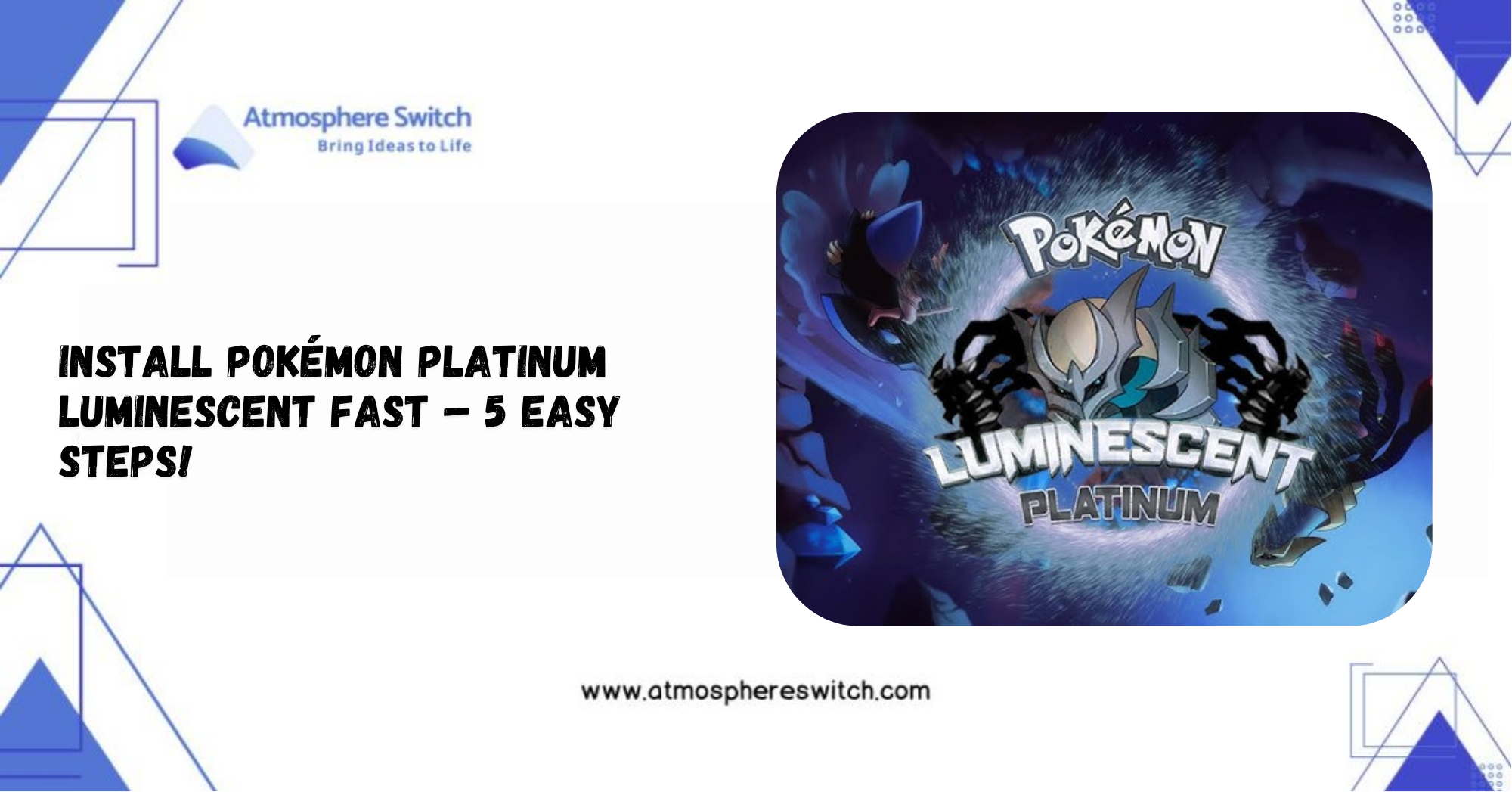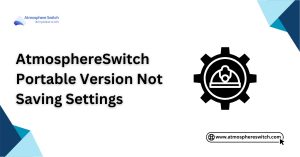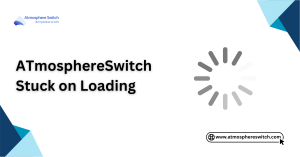Table of Contents
ToggleInstall Pokémon Platinum Luminescent: Step-By-Step Guide
Did you know that fan-made Pokémon mods have been downloaded millions of times, with Pokémon Platinum Luminescent quickly becoming a fan favorite for those craving more sparkle and spice in Sinnoh? I mean, who wouldn’t want a glow-up for their nostalgic journey through Platinum? So here’s what you’re probably wondering: How do you install Pokémon Platinum Luminescent on a modded Switch running Atmosphere? Don’t worry—I’ve got your Pokédex covered.
This guide will walk you through everything you need to install Luminescent Platinum on your modded Nintendo Switch, from file prep to load-up. You’ll learn the exact steps that’ll help you avoid frustrating crashes or endless error codes. Skip this, and you might end up stuck with a half-loaded game and a broken Poké dream.
I put this together after personally installing the mod, testing multiple builds, and learning from the chaos (and joy) of custom Pokémon adventures. I cross-referenced community tips, official mod notes, and real-world install trials so you don’t have to guess a thing.
So, grab your Switch, power up Atmosphere, and let’s evolve your Platinum experience into something truly luminescent. Let the modding begin!
Key Takeaways:
- Pokémon Platinum Luminescent is a custom fan-made mod of Pokémon Platinum.
- Homebrew apps are required to install the game on your Nintendo Switch.
- Backup data is essential before proceeding with the installation.
- Make sure to update your firmware to prevent any compatibility issues.
- Troubleshoot installation issues such as corrupted files or compatibility errors.
- Enjoy modding features, such as new Pokémon or visual upgrades.
Introduction to Pokémon Platinum Luminescent
Before diving into the installation process, let’s briefly explore what Pokémon Platinum Luminescent is and why it’s a popular mod.
What is Pokémon Platinum Luminescent?
Pokémon Platinum Luminescent is a fan-made modification of the original Pokémon Platinum game. This mod offers updated features, improved graphics, and new gameplay elements. It is designed to provide a fresh and enhanced experience for players who have already played the original game. Whether it’s improved animations, additional Pokémon to catch, or enhanced battle mechanics, Pokémon Platinum Luminescent brings something new to the table for Pokémon fans.
Why Install Pokémon Platinum Luminescent?
Players install Pokémon Platinum Luminescent to enjoy an upgraded version of the original game with enhanced graphics and added features. The modding community around Pokémon continues to grow, and custom versions like Luminescent allow players to enjoy an expanded version of their favorite games. Moreover, it allows the Switch community to run mods and homebrew apps, enabling a personalized Pokémon experience with custom rules, characters, and visuals.
Differences Between Pokémon Platinum and Luminescent
While Pokémon Platinum Luminescent is based on the original Pokémon Platinum, it includes several changes that differentiate it from the original. This includes:
- New Pokémon and additional content, such as shiny variants and exclusive events.
- Visual improvements like enhanced textures, animations, and updated graphics.
- Modified gameplay mechanics, providing a fresh experience for both newcomers and veterans of the series.
- New quests, missions, and battle modes that weren’t part of the original game.
The Luminescent mod elevates the original game and provides players with a new take on a classic title.
Preparing for Installation
Before installing Pokémon Platinum Luminescent, there are a few preparations you need to make to ensure a smooth installation process. It is essential to have the correct setup and follow best practices for a seamless experience.
System Requirements for Pokémon Platinum Luminescent
To play Pokémon Platinum Luminescent on your Nintendo Switch, ensure that your system meets the following requirements:
- A modded Nintendo Switch running Atmosphere custom firmware.
- A high-speed microSD card with sufficient storage, at least 8GB or more.
- Access to homebrew apps such as Tinfoil or Goldleaf, which are required to install and manage the game files on your system.
- Your Switch firmware should be compatible with the version of Atmosphere you are using. Always check for compatibility to prevent issues.
Ensure your system is up to date to avoid compatibility problems when running custom firmware and mods.
Ensuring Compatibility with Your Nintendo Switch
Your Switch must be properly modded to run Atmosphere and homebrew apps. If you’re unsure whether your Switch is modded, you can follow the official guides on installing Atmosphere and homebrew applications. This usually involves entering RCM mode (recovery mode) and using a payload injector to boot custom firmware.
For a more comprehensive guide on setting up Atmosphere on your Switch, visit our guide on How to Boot into Atmosphere Switch.
Backing Up Data Before Installation
Before proceeding with any modification or installation, it’s always a good idea to back up your data. This ensures that your game saves, apps, and system settings are safe in case anything goes wrong during the installation process. Use Checkpoint or JKSV to back up your game saves. It’s also recommended to back up your SD card before installing any custom content.
Step-by-Step Guide to Installing Pokémon Platinum Luminescent
Once your Switch is ready and you’ve backed up your data, it’s time to install Pokémon Platinum Luminescent. Follow these steps carefully to ensure a smooth installation.
Downloading the Game Files
First, you need to download the Pokémon Platinum Luminescent files from a trusted source. Always ensure that the file is from a reputable source to avoid downloading malicious software. Once you’ve downloaded the .xci or .nsp file, it’s time to move on to the next step.
Preparing Your SD Card for Installation
- Insert your SD card into your computer.
- Format the SD card to ensure that it’s free of old files or remnants that could interfere with the installation. Use the exFAT format for compatibility.
- Create a new folder on the SD card called /switch if it’s not already present. This folder will be used for homebrew apps and game files.
- Make sure your Atmosphere files are correctly installed on the SD card if they’re not already set up.
Installing Homebrew Apps Required for Installation
- Download a homebrew app manager like Tinfoil or Goldleaf.
- Transfer the homebrew app files to your SD card.
- Use Tinfoil or Goldleaf to install and manage game files on your Switch. These apps are essential for running Pokémon Platinum Luminescent.
You can follow our guide on How to Install NSP Files on Switch Atmosphere to ensure that your homebrew apps are set up properly.
Transferring the Game Files to Your Switch
- Copy the downloaded Pokémon Platinum Luminescent files (either .xci or .nsp) to the /switch folder on your SD card.
- Safely eject the SD card from your computer and insert it back into your Switch.
Launching the Game and Verifying Installation
- Boot your Switch into Atmosphere custom firmware.
- Open the Homebrew Menu and launch Tinfoil or Goldleaf.
- Navigate to the XCI/NSP installer in the homebrew app, select Pokémon Platinum Luminescent, and proceed with the installation.
- Once installed, check your Album for the Pokémon Platinum Luminescent game icon and launch it to verify that it works.
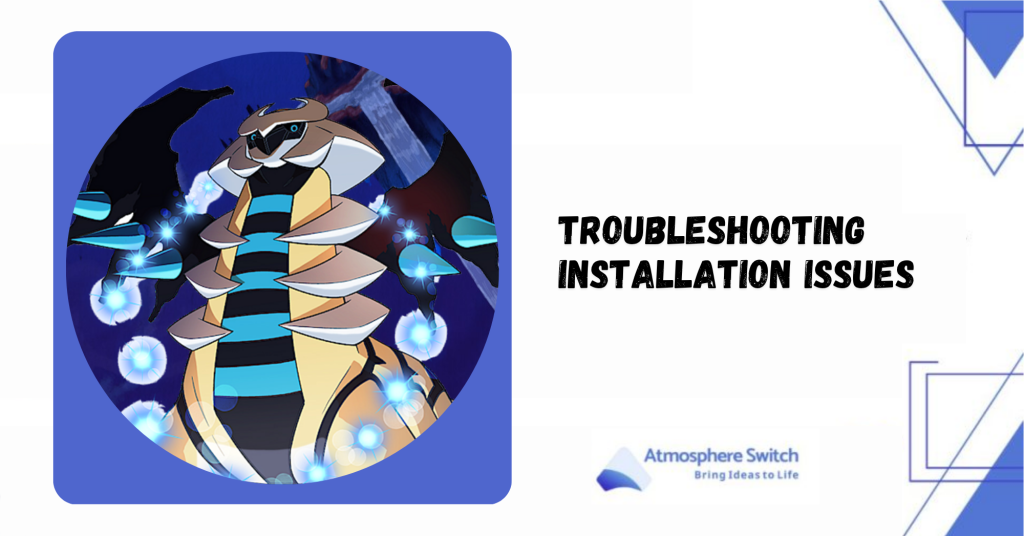
Troubleshooting Installation Issues
If you encounter issues during the installation of Pokémon Platinum Luminescent, here are some common problems and solutions.
Pokémon Platinum Luminescent Not Showing Up
If the game doesn’t show up in your Album or homebrew apps:
- Ensure the game files are correctly placed in the /switch folder on your SD card.
- Verify that you have enough space on your SD card for the game to install.
- Try rebooting your Switch and re-launching Tinfoil or Goldleaf.
Error Messages During Installation
If you encounter error messages like “Installation Failed” or “File Corruption”:
- Re-download the game files from a trusted source to ensure they’re not corrupted.
- Check your SD card for errors using a tool like H2testw.
- Ensure your homebrew apps are up-to-date to avoid compatibility issues.
How to Fix Corrupted Game Files
If the game files appear to be corrupted, follow these steps:
- Delete the corrupted files from your SD card.
- Re-download the Pokémon Platinum Luminescent files from a reputable source.
- Reinstall the game and check for any issues.
Advanced Tips for a Better Experience
Once you’ve successfully installed Pokémon Platinum Luminescent, here are some advanced tips to enhance your gaming experience.
Using Save States for Better Gameplay
Use save states to make it easier to reload the game from any point in time. This is particularly useful for difficult battles or when trying to catch rare Pokémon.
You can find more about using save states in our save game guide.
Modifying Pokémon Platinum Luminescent for Custom Features
Enhance your Pokémon Platinum Luminescent game by adding custom features like:
- Cheats for unlimited items or experience.
- Custom skins or textures for Pokémon and the environment.
- New gameplay mechanics, such as randomizers or challenges.
For more on modifying games, check our guide on Modding Pokémon Games.
Optimizing Game Performance on the Switch
To ensure that Pokémon Platinum Luminescent runs smoothly on your Switch:
- Overclock your Switch’s CPU using homebrew apps to improve performance.
- Use SD card optimizers to ensure fast read and write
speeds.
- Clear cache periodically to free up space and maintain optimal performance.
Conclusion
Installing Pokémon Platinum Luminescent on your Nintendo Switch offers an exciting new twist to an already beloved Pokémon game.
With the help of homebrew apps and Atmosphere, you can experience upgraded graphics, new content, and more immersive gameplay. By following this guide, you’ll be able to install and enjoy the modded game with ease.
Frequently Asked Questions (FAQs)
1. Is Pokémon Platinum Luminescent Legal to Use?
Pokémon Platinum Luminescent is a fan-made mod of Pokémon Platinum. It’s legal to use as long as you own a copy of Pokémon Platinum and are using the mod for personal use.
2. Can I Install Pokémon Platinum Luminescent on Other Devices?
Currently, Pokémon Platinum Luminescent is primarily designed for the Nintendo Switch. Other devices may not support the mod, but you could try emulating it on a PC using Citra.
3. What Should I Do if the Game Doesn’t Work?
If the game isn’t working, check for common issues like corrupted files, insufficient SD card space, or outdated homebrew apps. Refer to the Troubleshooting Installation Issues section for solutions.
4. Are There Any Risks in Installing Custom Pokémon Versions?
There is a slight risk involved with any modded content, such as system instability or data corruption. Always back up your data before proceeding.
5. How Can I Update Pokémon Platinum Luminescent?
To update Pokémon Platinum Luminescent, download the latest version of the mod from a trusted source and follow the same installation steps. Make sure to back up your saves first.
6. Can I Play Pokémon Platinum Luminescent Online?
Since it is a custom mod, online play features such as battling or trading may be restricted or unsupported. Always check modding forums for any online play updates.
7. How Do I Remove Pokémon Platinum Luminescent from My Switch?
To remove Pokémon Platinum Luminescent, simply delete the game files from your SD card using Tinfoil or Goldleaf, and reboot your Switch.
8. Can I Use Mods with Pokémon Platinum Luminescent?
Yes, you can use mods with Pokémon Platinum Luminescent to enhance gameplay or introduce new features, such as cheat codes or new Pokémon.
Latest Posts: