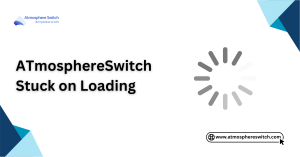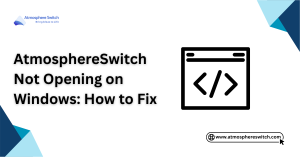Table of Contents
ToggleUpdating Switch Firmware with Daybreak
Did you know that Nintendo rolls out multiple firmware updates every year to patch security holes and squash bugs? But let’s be real—if you’re rocking a modded Switch, those updates can feel more like landmines than lifesavers. I learned that the hard way when my custom themes vanished into the digital abyss. So the big question is: Can you safely Update Switch Firmware via Daybreak without losing your mods? Absolutely—with a handy tool called Daybreak.
In this guide, I’ll show you how to use Daybreak to update your Switch firmware without nuking your custom setup. You’ll learn how to keep all your tweaks intact, avoid update-related chaos, and troubleshoot common problems along the way. Skip it, and you might just find yourself staring at a sad, bricked console.
I put this together after personally navigating the update maze on my own modded Switch (and breaking it once… okay, twice). I scoured developer forums, Discord servers, and even poked through logs—just so you don’t have to.
So, let’s walk through it together, step-by-step. Grab your console, take a deep breath, and let’s get you updated the smart way.
Key Takeaways:
- Daybreak is a tool for updating modded Switch firmware.
- Always back up your data before proceeding with an update.
- Daybreak helps you safely update without losing custom features.
- The process involves connecting to the internet, downloading the firmware, and applying the update.
- Troubleshooting is essential for a smooth update process.
Introduction to Daybreak and Switch Firmware Updates
Before diving into the update process, it’s important to understand what Daybreak is and why updating your Switch firmware is crucial.
What is Daybreak?
Daybreak is a tool used for updating the firmware on modded Nintendo Switch consoles. It allows users to update their Switch’s system software while maintaining custom firmware and homebrew features. This is particularly useful for those who are running custom firmware like Atmosphere or Hekate and want to keep their system updated without losing the benefits of modding.
Why Update Your Switch Firmware?
Regular updates are essential for maintaining the security, stability, and performance of your Switch. Firmware updates introduce new features, fix bugs, and address vulnerabilities that could be exploited by malicious software. For modded Switch users, updating firmware ensures compatibility with the latest games and applications while minimizing the risk of running outdated and unsupported software.
Preparing for the Switch Firmware Update
Before proceeding with the update process, ensure that you are well-prepared. This includes backing up important data, ensuring compatibility with Daybreak, and checking the system requirements.
Backing Up Your Data
It’s always a good idea to back up your data before updating the firmware. Firmware updates can sometimes cause data corruption or loss, especially when using custom firmware or modding tools. You can back up your save data, system settings, and other important files to an SD card or cloud service if available. This will ensure that your progress is safe if anything goes wrong during the update.
Ensuring Your Switch is Compatible with Daybreak
Daybreak is designed for modded Switch consoles, so before updating, make sure that your Switch is running a compatible version of Atmosphere or another custom firmware. If your system is not compatible with Daybreak or you are unsure, it’s advisable to check the version of your custom firmware and update it if necessary. You can find more detailed information in guides on installing Atmosphere CFW.
Requirements for Updating Firmware
To update your Switch firmware using Daybreak, you’ll need a few things:
- A stable internet connection for downloading the update.
- Sufficient free space on your SD card for the firmware files.
- The latest version of Daybreak installed on your modded Switch.
- Ensure that you’re using the correct firmware version compatible with Daybreak and your custom firmware.
Step-by-Step Guide to Update Your Switch Firmware with Daybreak
Updating your Switch firmware with Daybreak is relatively simple but requires careful attention to detail to avoid issues. Follow these steps to ensure a smooth update process.
Installing Daybreak on Your Modded Switch
If you haven’t installed Daybreak yet, you’ll need to do so before you can update your Switch firmware. You can install Daybreak by following these steps:
- Download the latest version of Daybreak from trusted sources.
- Copy the Daybreak files to the /switch folder on your SD card.
- Launch Daybreak from the homebrew menu on your Switch.
- Follow the on-screen instructions to install Daybreak on your system.
Once installed, Daybreak will be ready to help you with firmware updates. If you run into any issues during installation, consult troubleshooting guides or refer to our article on common modding issues.
Connecting Your Switch to the Internet
To download the latest firmware, you’ll need to connect your modded Switch to the internet. Make sure that your Wi-Fi connection is stable and secure, as an interrupted connection could cause the update to fail. You can connect to the internet by navigating to System Settings > Internet > Internet Settings and choosing your network.
Downloading the Latest Firmware
Once your Switch is connected to the internet, open Daybreak and follow the prompts to download the latest firmware. Daybreak will automatically check for the most recent version and begin downloading it. This process may take a few minutes depending on your internet speed. Ensure that you have sufficient space on your SD card for the firmware file.
Applying the Firmware Update Using Daybreak
After the firmware has been downloaded, Daybreak will prompt you to apply the update. This is where you can choose whether to apply the update or defer it. If you choose to apply it, Daybreak will take care of everything for you. The process involves flashing the firmware to your Switch’s system partition and rebooting the console.
Verifying the Update Installation
Once the update is complete, Daybreak will prompt you to restart your Switch. After rebooting, check the firmware version to ensure that the update was applied correctly. You can do this by going to System Settings > System and checking the version number. If the update was successful, you should see the new firmware version displayed.

Troubleshooting Daybreak Firmware Update Issues
Occasionally, issues may arise during the firmware update process. Knowing how to troubleshoot can save you time and effort if something goes wrong.
Common Errors and Fixes
- Error Code 2002-6400: This error may appear during the update process. It is typically caused by an issue with the SD card or Daybreak installation. Try reformatting your SD card or reinstalling Daybreak to fix this issue.
- Update Stuck at 0%: If the update freezes, ensure your internet connection is stable. You can also try restarting the update process.
For more error-specific solutions, check out our guide on fixing error codes.
What to Do If Your Switch Won’t Boot After the Update
If your Switch doesn’t boot after applying the firmware update, try the following steps:
- Power off your Switch by holding down the power button for 10 seconds.
- Hold the Volume Up button and then press the power button to enter recovery mode.
- Use a recovery tool like Hekate to restore a backup of your system’s previous firmware.
If this doesn’t work, consider reinstalling the custom firmware or restoring the system to a factory state.
Fixing Daybreak Installation Issues
If Daybreak is not working as expected, try reinstalling the software or downloading the latest version. Ensure that all required files are properly placed in the /switch folder on your SD card. If installation issues persist, consult the official Daybreak documentation for troubleshooting steps.
Post-Update Considerations
After successfully updating your Switch firmware with Daybreak, it’s important to ensure that everything is functioning correctly and that you have restored any necessary data.
Testing the Updated Firmware
After the update, take the time to test various system features to ensure they are working properly. Check if the system performs smoothly, if the new features are available, and if no bugs have appeared after the update.
Restoring Backup Data
If you backed up your data before the update, now is the time to restore it. You can easily restore save data, system settings, and other files from your backup. This step is crucial for ensuring that your game progress and custom configurations remain intact.
How to Reconfigure System Settings After the Update
Updates may reset some system settings. After the firmware update, go through your System Settings to reconfigure any preferences that may have been reset, such as Wi-Fi, theme settings, or custom button mappings. This ensures that your system is fully optimized for your use.
Conclusion
Updating your Switch firmware using Daybreak is a relatively simple process, but it requires careful attention to detail. By following the steps outlined above, you can ensure that your modded Switch stays up to date without losing custom features. Always remember to back up your data, troubleshoot any issues that arise, and verify that the update was successful.
By keeping your firmware up-to-date, you can ensure that your system runs smoothly and securely, providing an optimal gaming experience for years to come.
Frequently Asked Questions (FAQs)
1. Can I Downgrade My Switch Firmware After the Update?
Downgrading firmware is possible in some cases, but it’s not always recommended. Downgrading could lead to system instability or cause incompatibilities with custom firmware. Be sure to check compatibility before attempting to downgrade.
2. Will Updating with Daybreak Void My Warranty?
Using Daybreak on a modded Switch can void your warranty. However, if you plan to return the system for repair, you can restore it to stock firmware before submitting it to Nintendo to avoid detection.
3. What to Do if the Firmware Update Fails?
If the update fails, try restarting your Switch and downloading the firmware again. If the issue persists, consult troubleshooting guides or restore from a backup using Hekate or another recovery tool.
Read More: