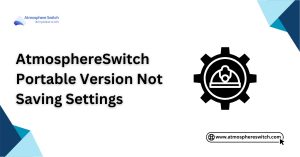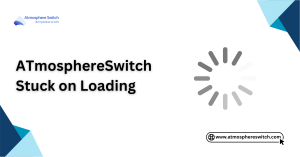Did you know that crashing issues are one of the top complaints in the Switch modding community—right up there with “why won’t my payload inject?” and “where did my SD card files go?” I’ve been there, staring at an error screen mid-battle, whispering a very calm (okay, not calm) “why now?!” So, the big question: Why Does My Nintendo Switch Keep Crashing Atmosphere, and how do you fix it? Don’t worry, you’re about to find out.
In this guide, I’ll walk you through the most common causes of Atmosphere crashes, how to troubleshoot them without losing your sanity (or save files), and the exact fixes that have worked for me and the broader modding community. Skip it, and you might keep rebooting into the same crash loop over and over—no fun, I promise.
I wrote this after testing crash scenarios on multiple Switch setups, digging into crash logs, and comparing notes with fellow modders. Whether it’s a bad plugin, SD card corruption, or just a moody homebrew app, I’ve got the solutions lined up for you.
So let’s get your modded Switch back to smooth sailing—because crashing during a boss fight is just rude, and you deserve better.
Table of Contents
ToggleKey Takeaways:
- Atmosphere custom firmware can experience crashes due to several factors, including outdated software and hardware issues.
- Common causes include outdated Atmosphere versions, conflicting homebrew apps, and issues with the SD card.
- Troubleshooting steps like updating firmware, reinstalling Atmosphere, and clearing cache can help resolve crashes.
- Regular backups and updates are essential to keep your Switch stable.
- Advanced solutions like using Hekate bootloader or ChoiDujourNX can help fix persistent crashes.
Introduction to Atmosphere and How Does Switch Keep Crashing
Before diving into the causes and solutions, let’s first understand what Atmosphere is and why it might cause your Nintendo Switch to crash.
What is Atmosphere?
Atmosphere is a custom firmware (CFW) used to mod the Nintendo Switch. It allows users to run homebrew apps, install mods, and play backup games on the Switch. Atmosphere provides full control over the system and removes the limitations imposed by the official firmware. However, like all modding tools, it can lead to crashes or instability if not properly managed.
To learn more about Atmosphere and how it works, you can check out our guide on What is Atmosphere and How to Install It.
Why Does Atmosphere Cause Crashing?
Crashes in Atmosphere can occur for several reasons, ranging from outdated software to corrupted files or even hardware failures. Unlike the stock firmware, which is thoroughly tested by Nintendo, Atmosphere is community-driven and open-source, making it prone to occasional bugs or compatibility issues. These bugs can cause the system to crash or become unresponsive during boot or when using certain apps.
Importance of Stability for Custom Firmware
Maintaining system stability is crucial when using custom firmware like Atmosphere. Frequent crashes can lead to data corruption, loss of progress, and an overall poor user experience. Crashes may also make the system prone to potential damage if not addressed properly, which is why it’s important to identify the root cause and resolve it.
Common Causes of Atmosphere Crashes
There are multiple reasons why Atmosphere may crash on your Nintendo Switch. Let’s explore some of the most common causes.
Outdated Atmosphere Version
Running an outdated version of Atmosphere is one of the most common reasons for crashes. As Nintendo releases new updates for the Switch, Atmosphere developers must update their firmware to maintain compatibility. Failing to update your system can lead to crashes or other issues, particularly if the Switch firmware version is not supported by the version of Atmosphere you’re using.
To fix this, ensure you always have the latest release of Atmosphere and any associated homebrew apps. Regular updates will help ensure stability and compatibility with the latest Switch firmware versions. You can find more about updating Atmosphere in our guide on How to Update Atmosphere.
Conflicting Homebrew Apps
Homebrew apps are a great way to expand the functionality of your Switch, but they can also cause crashes if they conflict with Atmosphere or each other. Some apps may not be fully compatible with the latest version of Atmosphere or might be poorly optimized, leading to crashes.
To resolve this, check for updates for all your homebrew apps and ensure they are compatible with Atmosphere. If a particular app is causing issues, try uninstalling or disabling it temporarily to see if the system becomes more stable. Learn how to install homebrew apps safely to avoid crashes.
Corrupted System Files
Corrupted system files or improperly installed firmware can cause Atmosphere to crash. If files were not downloaded correctly or were altered inappropriately, this could lead to instability. Crashes often occur when the system tries to load corrupted files during boot or while running homebrew applications.
To fix this, reinstall Atmosphere and make sure to only use trusted and verified files. This can be done by replacing the corrupted files with fresh copies from the official Atmosphere release. If you’re experiencing corruption after updating, visit our How to Reinstall Atmosphere guide.
Insufficient Storage Space
If your SD card or internal storage is nearly full, the system might not have enough space to operate efficiently, leading to crashes. Atmosphere and homebrew apps require sufficient space to load properly, and if there isn’t enough room for temporary files, the system may crash or freeze.
To resolve this, free up some space on your SD card by deleting unnecessary files or moving them to an external drive. Ensure you have at least 5-10 GB of free space on your SD card for smooth operation. If you need help managing your SD card, refer to our SD card management guide.
Faulty SD Card or Hardware Issues
A faulty SD card is another common cause of crashes in Atmosphere. SD cards can wear out over time, especially if they are frequently written to, or if they are of poor quality. Crashes can occur when the system cannot read or write to the SD card properly, leading to instability.
Check the health of your SD card using tools like H2testw to ensure that it’s functioning correctly. If the SD card is the issue, replacing it with a new, high-quality card can often resolve crashes. For more information on SD card issues, refer to our Fix SD Card Issues guide.
How to Troubleshoot and Fix Atmosphere Crashes
Now that we’ve covered the common causes, let’s dive into some practical solutions to troubleshoot and fix Atmosphere crashes on your Switch.
Updating Atmosphere and Homebrew Apps
The first step in troubleshooting crashes is to ensure you’re running the latest version of Atmosphere and all homebrew apps. The Atmosphere team frequently releases updates to address bugs, improve compatibility, and fix security issues.
- Visit the official Atmosphere GitHub page to download the latest version.
- Update any homebrew apps you’re using, such as Tinfoil or Goldleaf.
- Replace the old files on your SD card with the updated ones and reboot the system.
This will ensure your Switch has the latest patches and is compatible with your current firmware version. See our full guide on How to Update Atmosphere.
Reinstalling Custom Firmware
If you suspect corruption in the Atmosphere files, reinstalling the firmware can fix the issue. Here’s how to reinstall Atmosphere:
- Delete the existing Atmosphere files from your SD card.
- Download the latest Atmosphere release from the official website.
- Copy the new files onto your SD card.
- Reboot your Switch and try launching Atmosphere again.
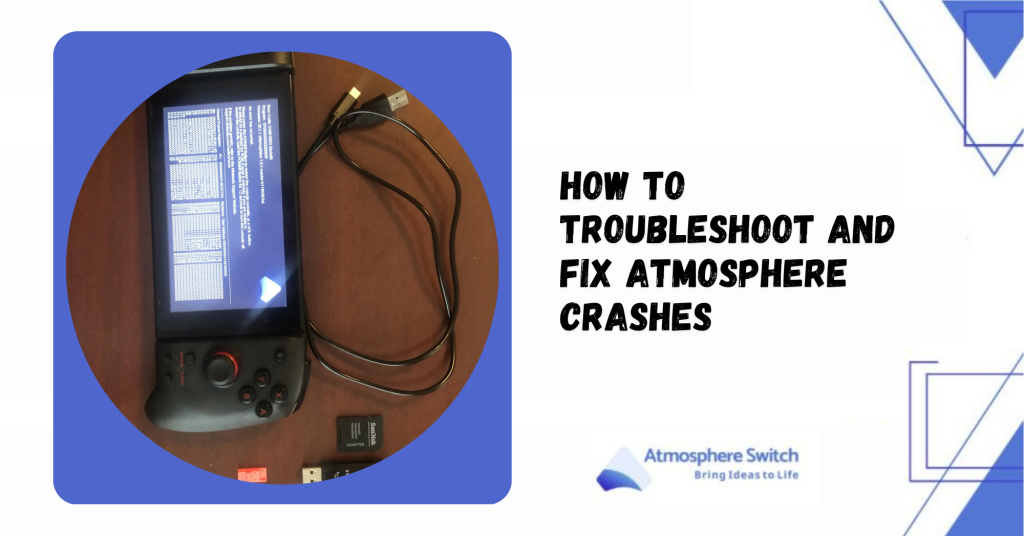
Checking and Replacing the SD Card
To check if your SD card is causing the crashes, try these steps:
- Test your SD card on another device to check if it’s working properly.
- Use H2testw or other tools to check for corruption on your SD card.
- If the card is found to be faulty, replace it with a new, high-quality microSD card and reinstall Atmosphere.
Clearing Cache and System Files
Sometimes, clearing the cache and resetting system files can help prevent crashes. Here’s how:
- Navigate to the Homebrew Menu and find options to clear cache or reset system files.
- You can also manually delete temporary files by going into the Atmosphere configuration folder and removing any leftover cache files.
Testing for Hardware Problems
If crashes persist despite all the software fixes, you may need to investigate hardware issues. Here’s how:
- Test your Joy-Con controllers and dock to make sure they’re not causing instability.
- Check for overheating. Ensure your Switch is in a well-ventilated area to prevent thermal throttling, which can lead to crashes.
Ensuring Compatibility with Firmware
Ensure that your Switch firmware is fully compatible with the version of Atmosphere you are using. If your Switch is running a newer firmware, it may require a specific version of Atmosphere to work properly. You can find compatibility details on Atmosphere’s GitHub or the official forums.
Advanced Solutions for Persistent Crashes
If your Switch continues to crash despite following the basic troubleshooting steps, consider the following advanced solutions.
Using Hekate Bootloader for Troubleshooting
Hekate is a bootloader used to launch Atmosphere and can help you diagnose system issues. With Hekate, you can:
- Boot into Atmosphere with different configurations (e.g., SysNAND or EmuMMC).
- Use Hekate’s recovery options to restore or reinstall firmware if crashes persist.
Testing with Minimal Setup
To isolate the cause of the crashes, you can boot Atmosphere with a minimal setup:
- Remove unnecessary homebrew apps or mods.
- Boot Atmosphere with only essential files on the SD card to see if the issue persists.
- This will help identify whether a particular app or mod is causing the crash.
Installing Fresh Firmware with ChoiDujourNX
If your system files are heavily corrupted, you can use ChoiDujourNX to install fresh firmware, which can help resolve persistent crashes. This process involves:
- Downloading ChoiDujourNX and the latest firmware.
- Installing the fresh firmware to your Switch using the tool.
- Rebooting into Atmosphere to check if the crashes are resolved.
Using Safe Mode for Recovery
If Atmosphere fails to boot, try using Safe Mode to restore functionality. This is especially useful if your system is bricked or unresponsive:
- Hold the Volume Up and Power buttons simultaneously to enter Safe Mode.
- Follow the instructions to reset or reinstall the necessary firmware.
Conclusion
Crashing issues with Atmosphere on your Nintendo Switch can be frustrating, but with the proper troubleshooting steps, most problems can be resolved. Whether the cause is an outdated Atmosphere version, SD card issues, or corrupted files, this guide provides a comprehensive approach to resolving crashes and ensuring your system runs smoothly.
Frequently Asked Questions (FAQs)
1. Can I Avoid Crashes by Downgrading Atmosphere?
Downgrading Atmosphere may resolve crashes caused by newer, unstable updates. However, downgrading can lead to compatibility issues, so it’s generally better to stay up to date with the latest release.
2. Why Does Atmosphere Crash After Using Certain Apps?
Certain apps may not be compatible with Atmosphere, especially if they are outdated or poorly optimized. Ensure all your homebrew apps are updated to avoid conflicts.
3. How Can I Check if My SD Card is Causing the Issue?
Use tools like H2testw or check the Switch’s settings to see if the SD card is corrupt. If the SD card is unreliable, replacing it with a high-quality one may solve the issue.
Read More: