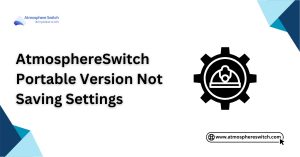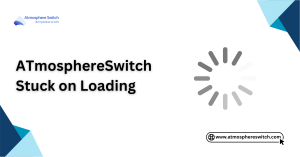Table of Contents
ToggleIntroduction to Sigpatches and Atmosphere
If you’re diving into the world of modding your Nintendo Switch, you’ve probably come across words like Atmosphere, custom firmware, and yes sigpatches switch. It can all sound super techy, but don’t worry we’ll break it down in a simple way. In this guide, you’ll learn what sigpatches are, how they work with Atmosphere Switch, and why they are a strict requirement if you ever want to be able to run homebrew apps or install NSPs. Want to see more out of your Switch? Okay, let’s proceed!
Understanding Custom Firmware (CFW)
Custom Firmware (or CFW) is basically making your Switch get a mini-makeover. It’s software that runs alongside your system and lets you do things Nintendo wouldn’t normally let you do like play homebrew games or back up your files.Atmosphere is likely to be among the Switch’s most popular CFWs. It’s clean, safe, and extremely versatile. However, there is a catch: Atmosphere needs a little help to run unsigned content. And that is where switch sigpatches come in. They are the keys to unlocking all the cool stuff.
Why Sigpatches Are Required for Homebrew and NSPs
Sigpatches allow your Switch to boot apps and games not signed by Nintendo. Without them, your custom firmware will boot up, but you won’t get very far installing or playing homebrew or NSP files.
If you have Atmosphere Switch installed, it is these patches that perform the magic behind the scenes. They allow you to boot custom apps, backup games, and use your device without stupid limitations. Game changer, isn’t it?
Key Differences Between Fusee, Hekate, and Package3 Booting
- Let’s analyze the boot approaches. Each of them boots Atmosphere somewhat differently:
- Fusee is the default and simple boot approach for Atmosphere.
- Hekate is a do-it-yourself bootloader with a menu that gives you more control.
- Package3 is a newer boot format that uses a bundled approach.
Your sigpatches switch has to match the manner in which you are employing it. Employing the wrong one? Your applications won’t even function. So it’s absolutely important that you know what boot mode your installation is employing prior to installing sigpatches.
What Are Sigpatches and How Do They Work?
Sigpatches are tiny programs that make your Switch boot unofficial content not endorsed by Nintendo. Think of them as a clichéd workaround when paired with Atmosphere Switch, they make your console play homebrew, NSPs, and other unsigned goodies. Without switch sigpatches, your games won’t even load. That’s because the Switch checks all apps’ signatures to see if it’s “official.” Sigpatches silently skip that check, so your console just says, “Yep, go ahead!”
How Sigpatches Bypass Nintendo’s Signature Checks
Nintendo adds security checks into their software. When you try to open something such as a backup or a third-party app, the system prompts, “Is this from us?” If the answer is no, it blocks access. Sigpatches remove those blocks by patching (i.e., editing) the system files responsible for the checking. It tricks your Switch into thinking all applications are safe even if they’re not signed by Nintendo. It’s like giving all apps a backstage pass!
Compatibility with Atmosphere CFW
Not all sigpatches are created equal! They must match both your Atmosphere CFW version and your Switch firmware. If they don’t line up, you’ll likely see black screens or errors when trying to open games. Using Fusee? You’ll need Fusee sigpatches. Booting with Hekate? Then grab the Hekate version. Keeping things aligned is key to making your custom setup work smoothly.
Safety and Legal Considerations
Using sigpatches switch isn’t actually illegal in and of itself but the manner by which you do it matters. Homebrew or personal backups? No problem. Pirated games, however? Don’t even get me started. And don’t forget: using CFW and sigpatches can void your warranty. Nintendo can ban your console from online use if you go onto the net with modified software. So be careful, stay offline when in doubt, and always stick to safe sources.
Preparing Your SD Card for Installation
First, before you even do anything else, your SD card needs to be well configured. This lays the foundation for installing Atmosphere Switch and installing your switch sigpatches. Having everything in order now will prevent headaches later on. You will want your folders well organized, files where they should be, and nothing critical missing.
Folder Structure Required for Atmosphere
The following is the minimal structure that your SD card should possess:
- atmosphere/
- bootloader/
- switch/
- sept/ (optional depending on method)
- sigpatches/ (only if installing manually)
If any of these are missing, some functions will not work. Double-check folder names too capital letters can cause issues!

Choosing the Right File System Format (FAT32 vs exFAT)
The Switch can handle both FAT32 and exFAT but is more stable and secure with custom firmware using FAT32. exFAT is easier for large files but may cause corruption or crashing.
If you’re just starting out, format your SD card to FAT32 using a tool like GUIFormat. It’s more CFW Atmosphere compatible and reduces the risk of losing data.
Backing Up Your Existing Files Safely
Save your SD card files onto your computer first before you do anything. Accidents happen, and you don’t want to lose saves or important files. Just cut the whole thing to a folder on your desktop. Then, if something does go wrong, you can simply roll back all of it. It’s always better to be sorry!
Downloading the Latest Sigpatch Files
Before you start anything, you need the latest sigpatches switch files. These allow for homebrew, backups, and the rest. But where you get them from makes a big difference. Old or faulty patches will land you in a big mess. Always twice check that your sigpatch version is supported by both your Atmosphere CFW and Switch firmware. Conflict will cause things not to work as planned or can crash your console during booting.
Trusted Sources for Sigpatch Downloads
Not all links on the internet are secure. Use only official community sources, such as:
- GitHub repositories mentioned by reputable modding communities
- Reddit threads in r/SwitchPirates or r/SwitchHacks
- Switch modding Discord servers (like SDSetup)
- Avoid shady download sites or links from unknown users. A bad file can destroy your SD card or worse.
Types of Sigpatches: Fusee, Hekate, and Package3 Explained
There are three types of switch sigpatches, and the right one will be based on how you’re booting Atmosphere:
Fusee Sigpatches: For people who boot the fusee.bin payload. These patch through natively by the boot method used by Atmosphere.
Hekate Sigpatches: Needed if you’re booting via the Hekate bootloader to execute Atmosphere.
Package3 Sigpatches: For people booting via the newer Package3 method (chiefly for advanced setups or new hardware).
Using the wrong type? You’ll run into crashes, failed game loads, or blank screens. Always match your patches with your boot method.
Installing Sigpatches for Fusee Boot
If you’re using Fusee to boot Atmosphere (which is very common), this is the section for you. Installing Fusee sigpatches is simpler than it appears it’s copy and paste!
Make sure your Atmosphere is updated and that you’re using the fusee.bin payload from the latest release. Ready? Let’s drop those files in place.
Verifying the Integrity of Sigpatch Files
Before adding them to your SD card, it’s smart to check that your downloaded files are safe. Here’s how:
- Open the zip file and check folder names (atmosphere/, bootloader/, etc.).
- Scan the files with antivirus or use VirusTotal online.
- Check the file sizes if anything is suspiciously small or blank, it may be broken.
This only takes a minute, but can save you so much hassle later!
Proper Placement of Fusee Files on SD Card
After unzipping your downloaded Fusee sigpatches, copy the following folders directly to the root of your SD card:
- atmosphere/
- bootloader/ (if included)
- sept/ (sometimes used, depending on setup)
Let it overwrite any files when asked. Don’t delete anything unless the guide says to. Once done, safely eject your SD card and pop it back into your Switch.
Launching Fusee with Sigpatches via Atmosphere
Time to boot! Use your favorite payload injector or USB tool (like TegraRCM) and launch fusee.bin. If everything’s set up right, your Switch should boot into Atmosphere without errors. From there, open the Homebrew Menu or attempt an NSP game. If it loads fine yay! Your sigpatches switch setup is running like clockwork.
Installing Sigpatches for Hekate Boot
If you’re booting the Atmosphere Switch with Hekate, your setup is a bit different from Fusee. Don’t worry though it’s still really easy! You just need to match your switch sigpatches to the Hekate boot process. Hekate gives you a clean menu with boot settings, so it’s ideal for switching between configurations. But with bad patches, you’ll get boot loops or broken games, so let’s get it right.
Booting with Hekate’s Bootloader Configuration
Check your hekate_ipl.ini before you install anything. It should contain a boot that boots Atmosphere through Hekate’s chainloader. If it’s missing or incorrect, update it first. After that’s done, get the Hekate sigpatches. Copy atmosphere/ and bootloader/ from the sigpatch download to your SD card root. If prompted to overwrite files, respond with a yes.
Setting Up Payload Injection for Sigpatches
Time to boot now! Inject the hekate_ctcaer.bin payload with your usual tool (e.g., TegraRCM or Rekado). Then, select your Atmosphere boot option within Hekate’s menu. If your patches were placed correctly, your games and apps should launch without errors. Test it by opening an NSP or homebrew app. If it works, you’re all set!
Installing Sigpatches for Package3 Boot
Package3 is a newer boot method used in modern Atmosphere releases. It’s designed to simplify how the system loads, but it still needs the right sigpatches switch setup. Not everyone has Package3 installed, but if you do, you’ll want to keep your patches updated and correctly applied. Let’s discuss how to handle this new format.
Why Package3 is Not Like Fusee and Hekate
Package3 is unlike Fusee and Hekate in the sense that it is more optimized. It simplifies the boot process into one internal step, making things easier. That means no more choosing payloads or bootloaders just works, fast and nice. But because of how it loads, Package3 uses its own type of sigpatches. Using older Fusee or Hekate versions won’t work here you need the ones built specifically for Package3.
Adding the Correct Package3 Sigpatch Files
Once you’ve downloaded the right Package3 sigpatches, unzip the file and copy the folders (atmosphere/, bootloader/, etc.) directly to your SD card root. Make sure to overwrite any existing files and double-check that the folder names are correct. Once you’ve copied, eject your SD card, put it back in your Switch, and boot normally. If everything went correctly, you should be able to now execute homebrew and NSPs successfully using the Package3 method.
Verifying a Successful Sigpatch Installation
So you’ve got your sigpatches switch installed now let’s ensure everything works as it should be. A clean install has no errors, clean boots, and working NSPs or homebrew. The easiest way to do the test is by launching a game NSP or the Homebrew Menu. If your apps open without crashing or announcing a “corrupt data” error, congratulations you nailed it!
Testing Homebrew and NSP Launch
Open any homebrew or NSP application from the home menu. If it loads and runs smoothly, your switch sigpatches are in working order. You can also test installing a new NSP with something like Tinfoil or DBI as a sanity check. If your Switch is showing an error or not booting into Atmosphere, don’t panic! It’s likely just a mismatch or missing file. We’ll cover fixes later!
Common Problems and Fixes
Not everything goes smoothly like you desire it to and that is totally okay! Most sigpatch problems are easy to fix once you understand what to do.
Some of the common issues below:
- Game will not boot: Your sigpatches can be incompatible with your firmware.
- Black screen or boot loop: Double-check to make sure you’ve installed the correct kind (Fusee, Hekate, or Package3).
- Error code when NSP is launched: Make sure that you’re missing the FS or ES patches.
- Double-check your Atmosphere version, download the latest sigpatches, and reinstall with caution. That should do it.
Keeping Sigpatches Up to Date Securely
With every Switch or Atmosphere CFW update, your old sigpatches will likely become obsolete. Keeping them up to date keeps everything functioning smoothly following an update.
It’s a simple procedure: after updating Atmosphere, just download the updated sigpatches for the version, transfer them onto your SD card, and reboot.
How Do You Know You Need an Update
Some signs your switch sigpatches need an update:
- Games simply won’t load anymore
- You see new error codes after a firmware update
- Atmosphere does boot, but NSPs won’t install or execute
Also check out the version text when Atmosphere boots. If it is different from the sigpatch version you installed, it is time for a refresh.
Tools and Communities to Keep Up
You don’t have to do it alone! There are wonderful communities and tools that help maintain your setup updated and secure:
- AIO-switch-updater: Directly update sigpatches from your Switch.
- r/SwitchPirates & r/SwitchHacks: Friendly Reddit communities for advice and updates.
- GitHub: Check on Atmosphere and sigpatch release websites for official releases.
- Discord servers: Get instant support from modding professionals.
Bookmark your favorite resources and drop by to see them from time to time. Just a flyby from time to time will keep your Switch humming like a charm.
Frequently Asked Questions (FAQs)
Can I install sigpatches without a PC?
Yes! You can download and install sigpatches with software like AIO-switch-updater directly from your console, no PC needed.
Are sigpatches compatible with all firmware versions?
Nope. Switch sigpatches are firmware-specific. Ensure your sigpatches always keep up to date with your current Switch firmware and Atmosphere version.
What is the safest way to update Atmosphere and sigpatches?
First, backup your SD card. Then update Atmosphere, and lastly install the new sigpatches that correspond to your updated configuration. Simple and secure!
Is using sigpatches on the Switch legal?
Sigpatches in themselves are not illegal. But to use them to boot up pirated games, yes, that is. Play homebrew and your own backups to be safe.
Why won’t my NSP or homebrew boot even with sigpatches installed?
Double-check you’re on the correct sigpatch version for your firmware and boot scheme, and that you’re booting with the correct payload (Fusee or Hekate).
Can I use Fusee and Hekate sigpatches at the same time?
No, you’ll need to pick one. Your patches must align with how you boot Atmosphere Fusee-primary or Hekate’s boot configuration, but not both.
How often do I update my sigpatches?
Every time you patch Atmosphere or your Switch’s firmware. If your configuration stops working, it’s probably time for fresh patches.
Will sigpatches brick my Switch?
Only if used in the wrong way. Sigpatches are fine to use, but incorrect files or outdated CFW can cause boot failure. Use a proven guide at all times.
Latest Post:
- AtmosphereSwitch Blank Interface or Missing UI Elements
- AtmosphereSwitch Portable Version Not Saving Settings
- AtmosphereSwitch Stuck on Loading
- AtmosphereSwitch Crashes Immediately After Launch
- How to Install AtmosphereSwitch Safely
/